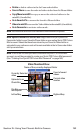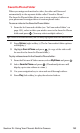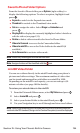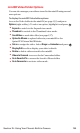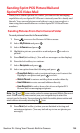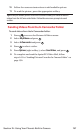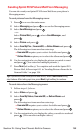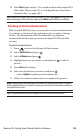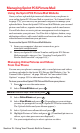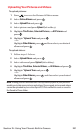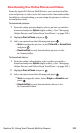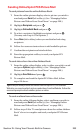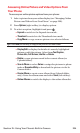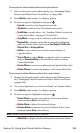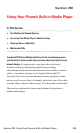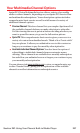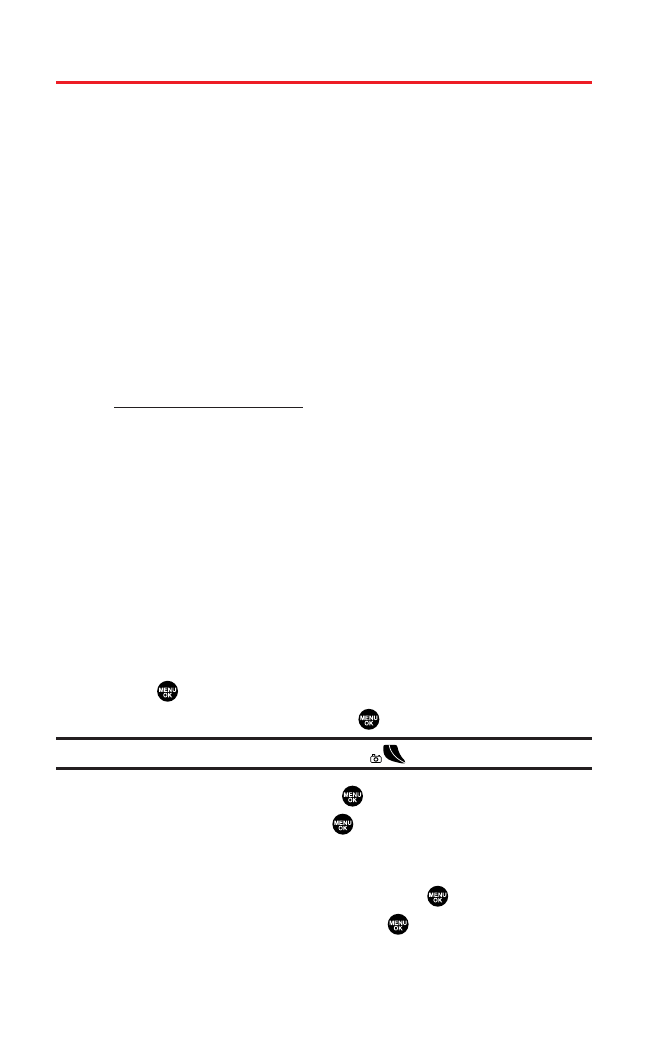
Managing Sprint PCS Picture Mail
Using the Sprint PCS Picture Mail Website
Once you have uploaded pictures and videos from your phone to
your online Sprint PCS Picture Mail account (see “In Camera Folder”
on page 179),you can use your personal computer to manage your
uploaded data.From the Sprint PCS Picture Mail Website you can send
pictures and videos,organize and move images,and do much more.
You will also have access to picture management tools to improve
and customize your pictures. You’ll be able to lighten,darken, crop,
add antique effects, add comic bubbles and cartoon effects,and use
other features to transform your pictures.
To access the Sprint PCS Picture Mail Website:
1. From your computer’s Internet connection,go to
www.sprint.com/picturemail.
2. Enter your Sprint PCS Phone Number and Sprint PCS Picture
Mail password to sign on. (See “Creating Your Sprint PCS
Picture Mail Password” on page 169.)
Managing Online Pictures and Videos
From Your Phone
You can use your phone to manage, edit,or send pictures and videos
you have uploaded to the Sprint PCS Picture Mail Website.(See “In
Camera Folder Options” on page 180 and “In Camcorder Folder
Options” on page 191 for information about uploading.)
To view your online Sprint PCS Picture Mail from your phone:
1. Press to access the main menu.
2. Select Pictures&Videos and press .
Shortcut:Instead of steps 1 and 2 above, press .
3. Select Online Albumsand press .
4. Select View Albumsand press . (Depending on your settings
you may be prompted to accept a Sprint PCS Vision connection.
The Uploads folder and your albums appear.)
5. Select Uploads or an album title and press .
6. Highlight Picture or Video and press .(Thumbnail pictures or
videos,up to nine per screen are displayed.)
7. Use your navigation key to select a picture or video.
Section 2L: Using Your Phone’s Built-in Camera 200