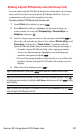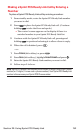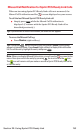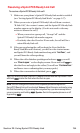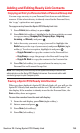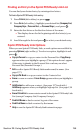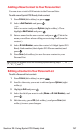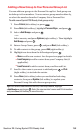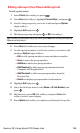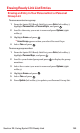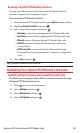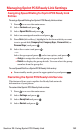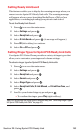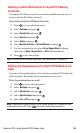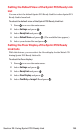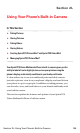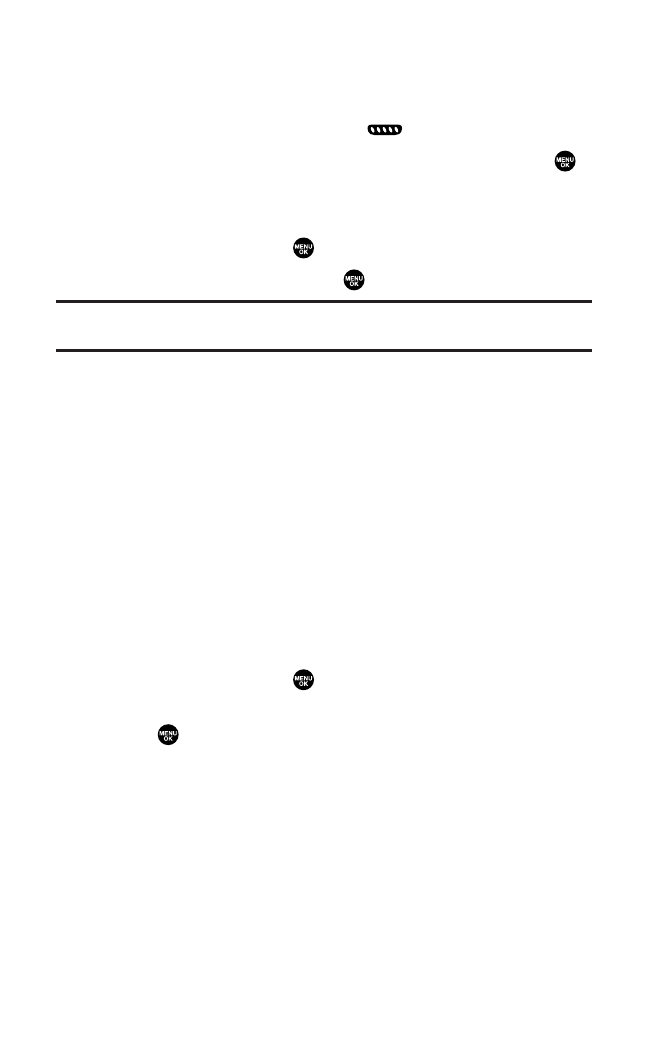
Editing a Group in Your Personal Group List
To edit a group name:
1. Press R-Link(left softkey) or press .
2. Press Go to (left softkey),highlight Personal Grps., and press .
3. Scroll to the group entry you want to edit and press Options
(right softkey).
4. Highlight Editand press .
5. Edit the group name and press or OK(left softkey).
Tip:If you don’t need to edit the group name, press Next(left softkey) during step
5 above and skip step 6.
6. Press Save(left softkey)to save your changes.
7. To edit a group member,scroll to the contact you want to edit
and press Options(right softkey).
Ⅲ
Edit to edit a group member’s name and phone number.
Ⅲ
Erase to erase the group member.
Ⅲ
Add Newto add a new group member.
Ⅲ
Add (Company)to add a new group member from the
Company List (if applicable).
Ⅲ
Add (Personal)to add a new group member from the
Personal List.
Ⅲ
Details to display a group member’s information.
8. Highlight Editand press .
9. Select the field you want to edit (Name or R-Link Number) and
press .
10. Edit the entry,press OK (left softkey),and press Save(left
softkey) to save your changes.
11. Press Update(left softkey)to update your Personal Group List.
Section 2K: Using Sprint PCS Ready Link 159