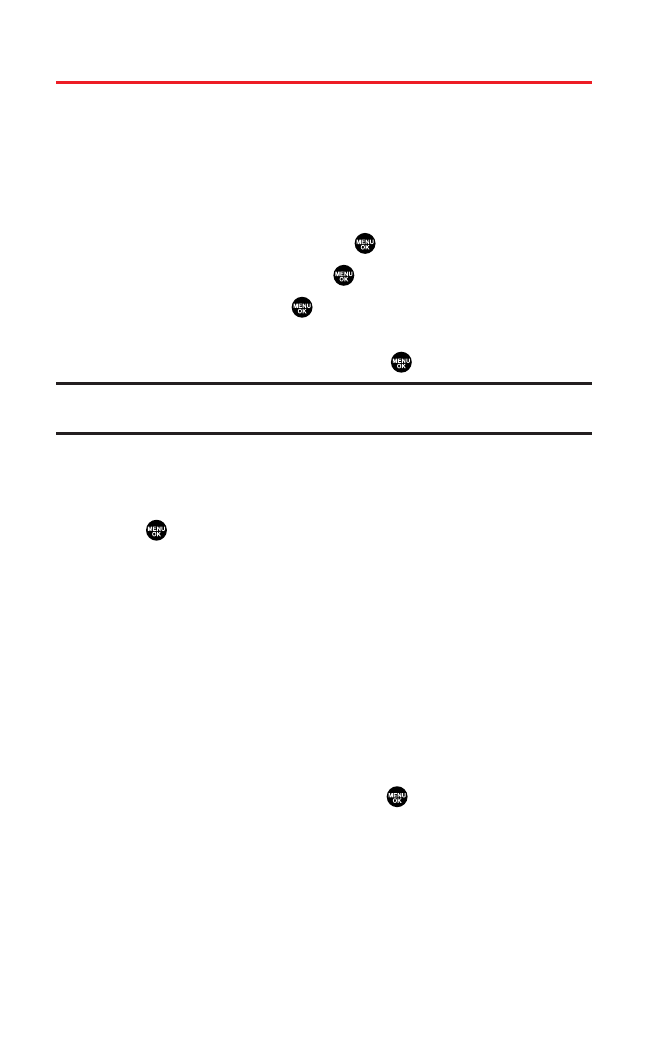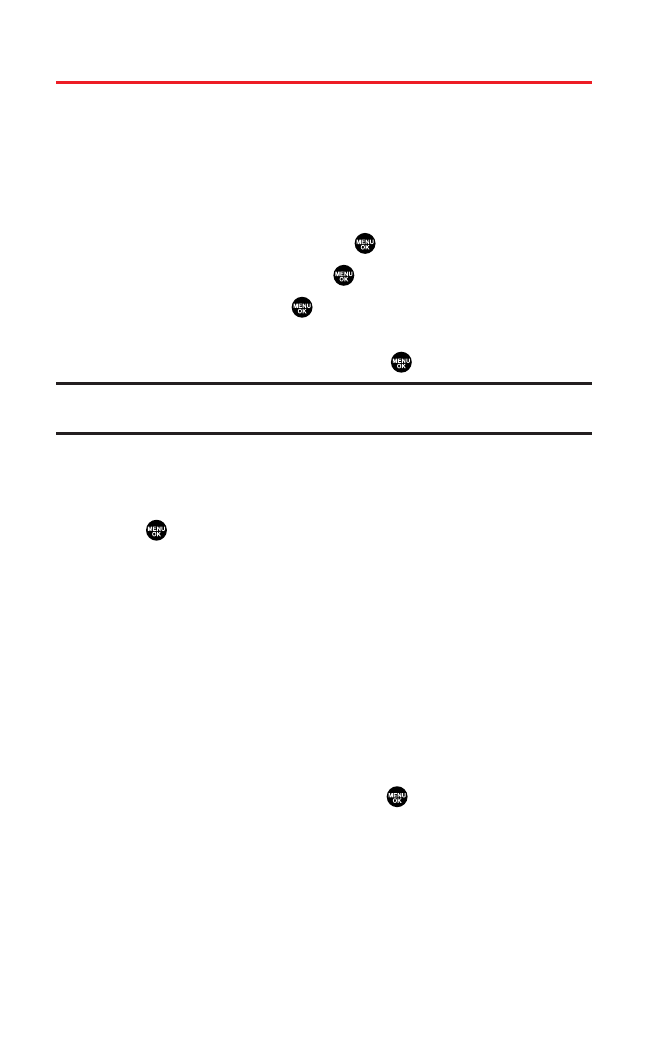
Playing Media Player in the miniSD
Your Sprint PCS Multimedia phone comes with a Media Player with
easy-to-use playback features. It allows you to play video or audio
clips wherever you go.
Playing a Video or Audio Clip in the miniSD
To access your media folder in the miniSD:
1. With the miniSD inserted, press to access the main menu.
2. Select Media Playerand press .
3. Select miniSDand press .
4. Use your navigation key to scroll to the clip you would like to
play and press Select(left softkey) or to start playback.
Note:In some instances, you may not be able to play the media file on your phone
when you add any sort of sound effects to your media file.
Playback Functions
To start or stop the playback:
ᮣ
Use or press the left softkey (Pause/Play) to pause or play.
To fast forward the playback:
ᮣ
Press and hold the navigation key right until you reach the
desired spot. Release the key to start playing again.
To restart the playback from the beginning:
ᮣ
Press the navigation key left during the playback.
To play the previous/next media file:
1. Press the up or down navigation key while playing a media file.
(You will see a list of media files.)
2. Highlight your desired file and press . (The file will also play
automatically after 3 seconds of highlighting.)
Adjusting the volume
ᮣ
Press the side volume key up or down while playing a media file.
Section 2J: Using the miniSD Card 140