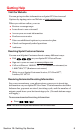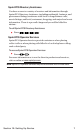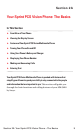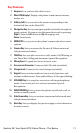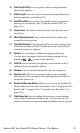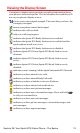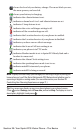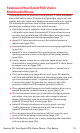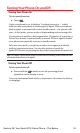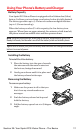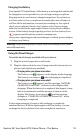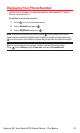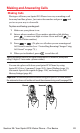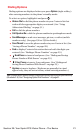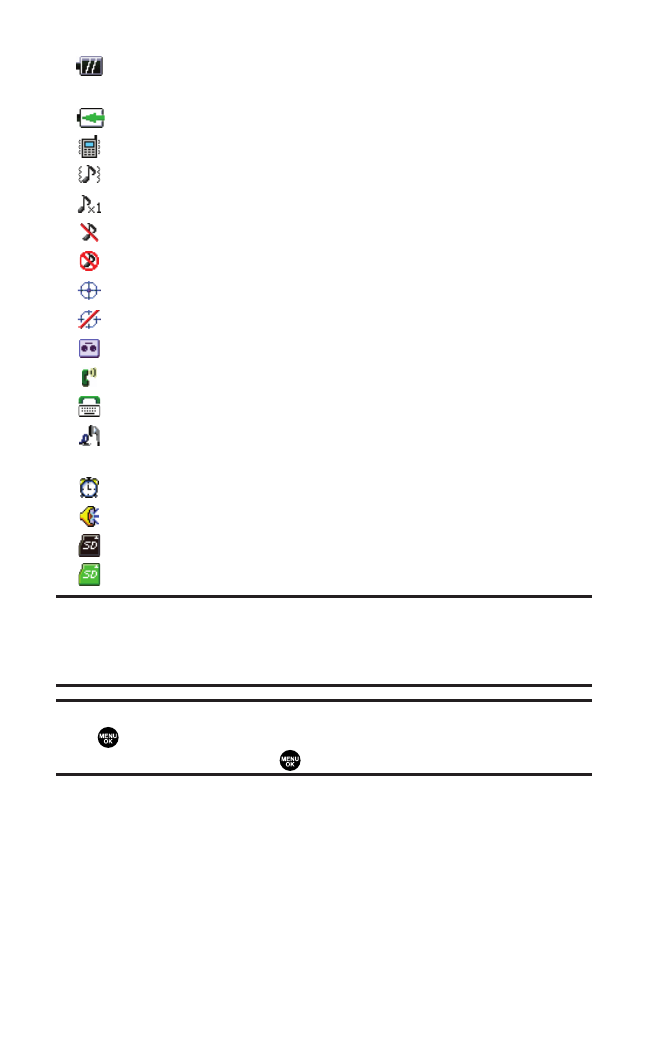
shows the level of your battery charge. The more black you see,
the more power you have left.
shows your battery is charging.
indicates the vibrate feature is set.
indicates volume level 4 or 1 and vibrate feature are set.
indicates 1 beep feature is set.
indicates the voice call ringer setting is off.
indicates all the sound settings are off.
indicates the Location Service of your phone is enabled.
indicates the Location Service of your phone is disabled.
indicates you have a new caller’s message.
indicates the Screen Call Auto setting is on.
indicates your phone is in TTY mode.
indicates Headset mode is set to Sprint PCS Ready Link and a
headset is connected.
indicates the Alarm Clock setting is on.
indicates the speakerphone mode is set to on.
indicates miniSD is inserted your phone.
indicates miniSD is being accessed.
Note:Display indicators help you manage your roaming charges by letting you
know when you’re off the Sprint Nationwide PCS Network and whether you’re
operating in digital or analog mode. (For more information, see Section 2D:
Controlling Your Roaming Experience on page 71.)
Tip:You can access display screen icon descriptions in your phone’s menu.
Press , select
Settings, select Phone Info, and select Help. To display an icon’s
description, highlight it and press .
Section 2A: Your Sprint PCS Vision Phone – The Basics 14