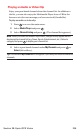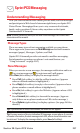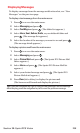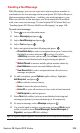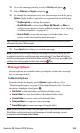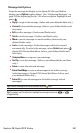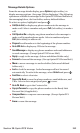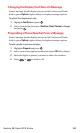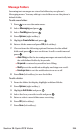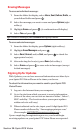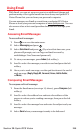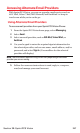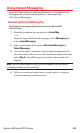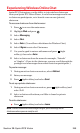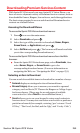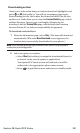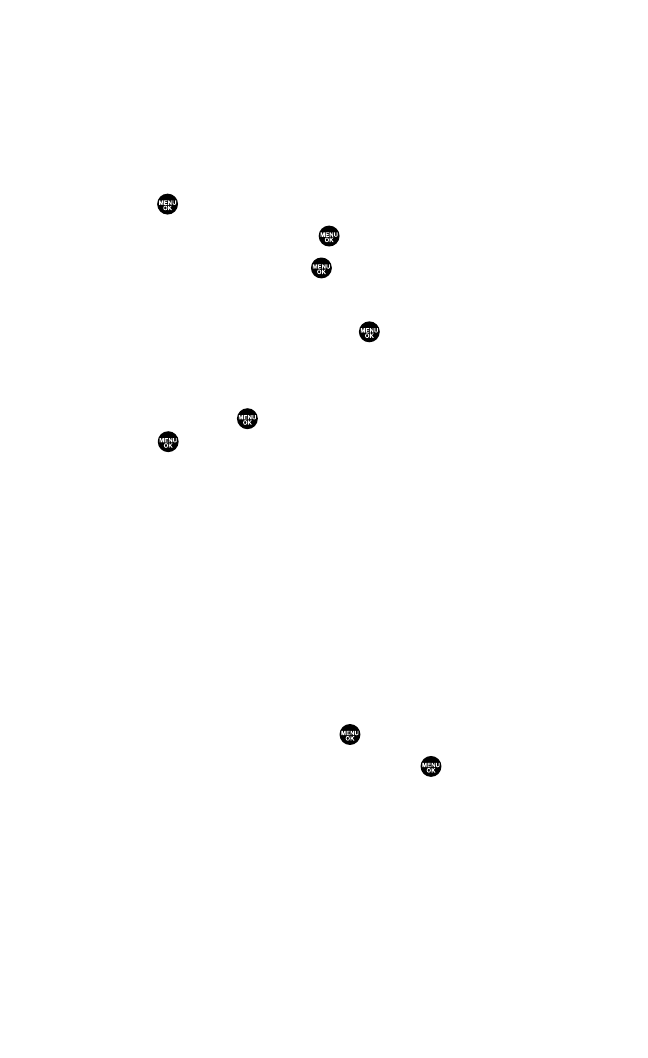
Message Folders
Incoming text messages are stored in folders in your phone’s
Messaging menu. You may add up to ten folders or use the phone’s
default folder.
To add a new folder:
1. Press to access the main menu.
2. Select Messagingand press .
3. Select Text Msgs and press .
4. Press Options(right softkey).
5. Highlight Create Folderand press .
6. Enter a folder name and press OK(left softkey).
7. Choose from the following optional features for the added
folder and press to save each item.Scroll to each item and
press .
Ⅲ
Auto Filingto file the incoming messages automatically into
the self-defined folder by keywords.
Ⅲ
Keyword to enter a keyword for Auto Filing.
Ⅲ
Notify to set the notification display and ringer on or off.
Ⅲ
Envelope Iconto set the notification icon on or off.
8. Press Save(left softkey)to save the folder.
To edit a folder:
1. From the folder list display,highlight a defined folder.
2. Press Options(right softkey).
3. Highlight Edit Folderand press .
4. Select the box you wish to edit and press .
5. Enter or select a new folder name or setting.
6. Press OK(left softkey).
7. Press Save(left softkey).
Section 3B: Sprint PCS Vision 244