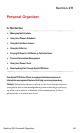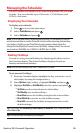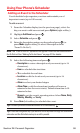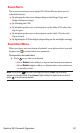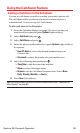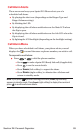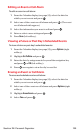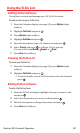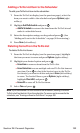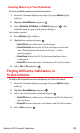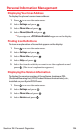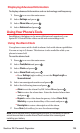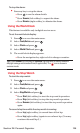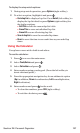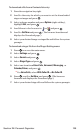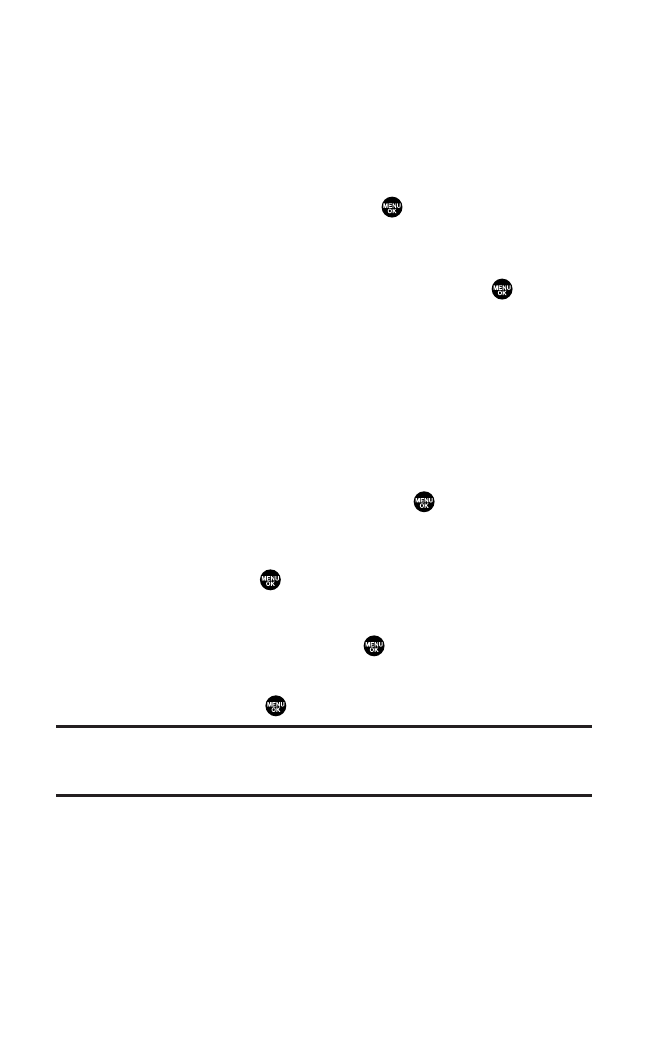
Addinga To Do List Item to the Scheduler
To add your To Do List item to the scheduler:
1. From the To Do List display (see the previous page), select the
item you want to add to the schedule and press Options(right
softkey).
2. Highlight Add To Schedule and press .
Ⅲ
Add To Schedule to extract the item from the To Do List and
make it a scheduled event.
3. Enter the description using your keypad and press .(See
“Adding an Event to the Scheduler” on page 96 for entering.)
4. Press Save(left softkey).
Deleting Items From the To Do List
To delete To Do List items:
1. From the To Do List display (see the previous page), highlight
the item you want to erase and press Options(right softkey).
2. Highlight your desired option and press .
Ⅲ
EraseItemto erase an item from the To Do List.
Ⅲ
Erase Selectionto erase multiple selected To Do List items at
one time.Press to check the box(es) next to the To Do
List item(s)you want to delete and press Erase(left softkey)
to erase. To check all boxes,press Options(right softkey),
highlight Check All, and press .
Ⅲ
Erase Allto erase all To Do List items.
3. Select Yes and press .
Note:If you have saved a To Do List item to the scheduler, deleting it from the
To Do List will not delete it from the scheduler. To remove an item saved to the
scheduler, see “Erasing an Event or Call Alarm” on page 100.
Section 2H: Personal Organizer 102