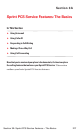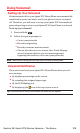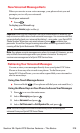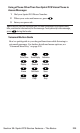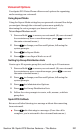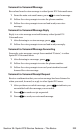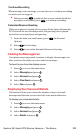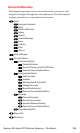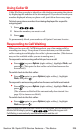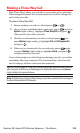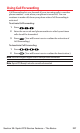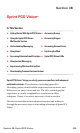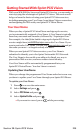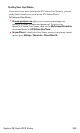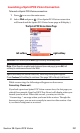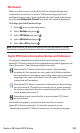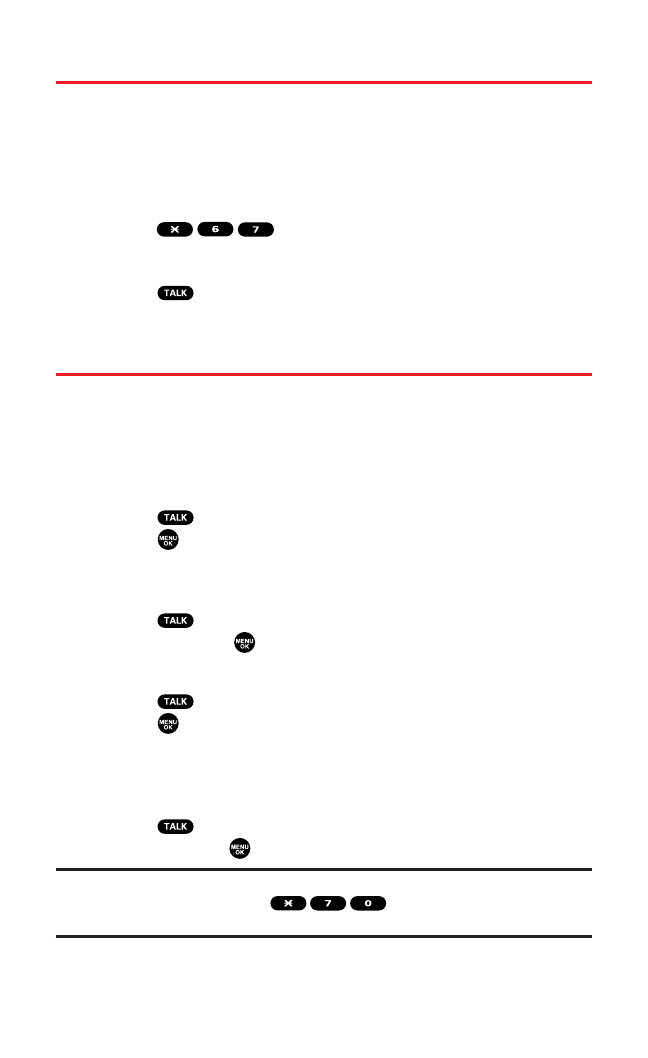
Using Caller ID
Caller ID allows people to identify a caller before answering the phone
by displaying the number of the incoming call. If you do not want your
number displayed when you place a call, just follow these easy steps.
To block your phone number from being displayed for a specific
outgoing call:
1. Press
.
2. Enter the number you want to call.
3. Press
.
To permanently block your number,call Sprint Customer Service.
Responding to Call Waiting
When you’re on a call, Call Waiting alerts you of incoming calls by
sounding one beep. Your phone’s screen informs you that another
call is coming in and displays the caller’s phone number. (This feature
may not be available while you are in analog area.)
To respond to an incoming call while you’re on a call:
ᮣ
Press (or press Options [right softkey], highlight Flash, and
press ). (This puts the first caller on hold and answers the
second call.)
To switch back to the first caller:
ᮣ
Press again (or press Options [right softkey], highlight
Flash, and press ).
To respond to an incoming call when Answer on Hold is activated:
ᮣ
Press (or press Options [right softkey], highlight Flash, and
press ).
(The Answer on Hold will be automatically deactivated. See
page 23 for Answer on Hold.)
To switch back to the first caller:
ᮣ
Press again (or press Options [right softkey], highlight
Flash and press ).
Tip:For those calls where you don’t want to be interrupted, you can temporarily
disable Call Waiting by pressing before placing your call.
Call Waiting is automatically reactivated once you end the call.
Section 3A: Sprint PCS Service Features – The Basics 225