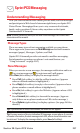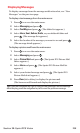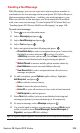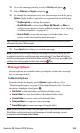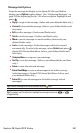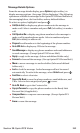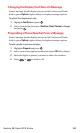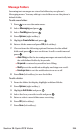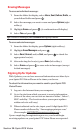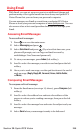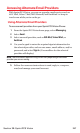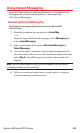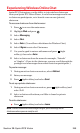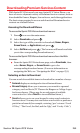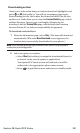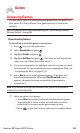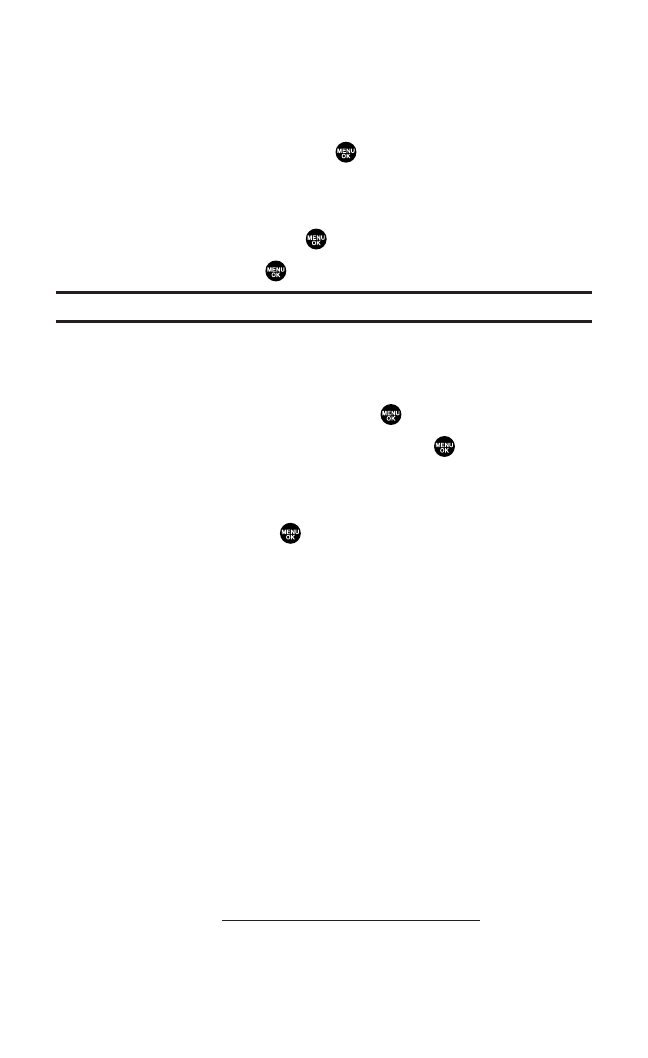
Erasing Messages
To erase an individual message:
1. From the folder list display,select Inbox, Sent, Outbox, Drafts,or
your defined folder and press .
2. Select the message you want to erase and press Options (right
softkey).
3. Highlight Eraseand press . (A confirmation will display.)
4. Select Yes and press .
Tip:To erase all messages, select Erase Allduring step 3 above.
To erase selected messages:
1. From the folder list display,press Options (right softkey).
2. Highlight Erase Messagesand press .
3. Select Read,Unread, and/or Sent,and press to check the
appropriate box(es).
4. After selecting the box(es), press Done(left softkey).
5. Select Eraseand press to erase selected messages (except
locked messages).
Signing Up for Updates
With Updates, you can have news and information sent directly to
your Sprint PCS Vision Phone at the times you choose.
To select the information you want to send to your Sprint PCS
Vision Phone:
1. Log on to the Internet from your computer.
2. Go to the site from which you want to receive information.
(A few of the sites you can visit are America Online
®
,Yahoo!
®
,
MSN
®,
and eBay
®
. The location where you request updates
within each site will vary.)
3. Where indicated on the site, input your 10-digit Sprint PCS
Phone number followed by “@messaging.sprintpcs.com.”
(For example:
5551234567@messaging.sprintpcs.com.)
Upon completing the registration process, you should begin
receiving updates on your Sprint PCS Vision Phone as requested.
Section 3B: Sprint PCS Vision 245