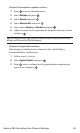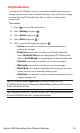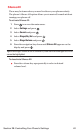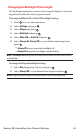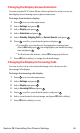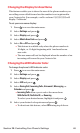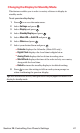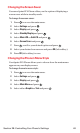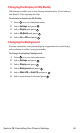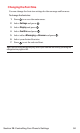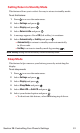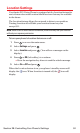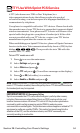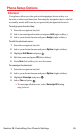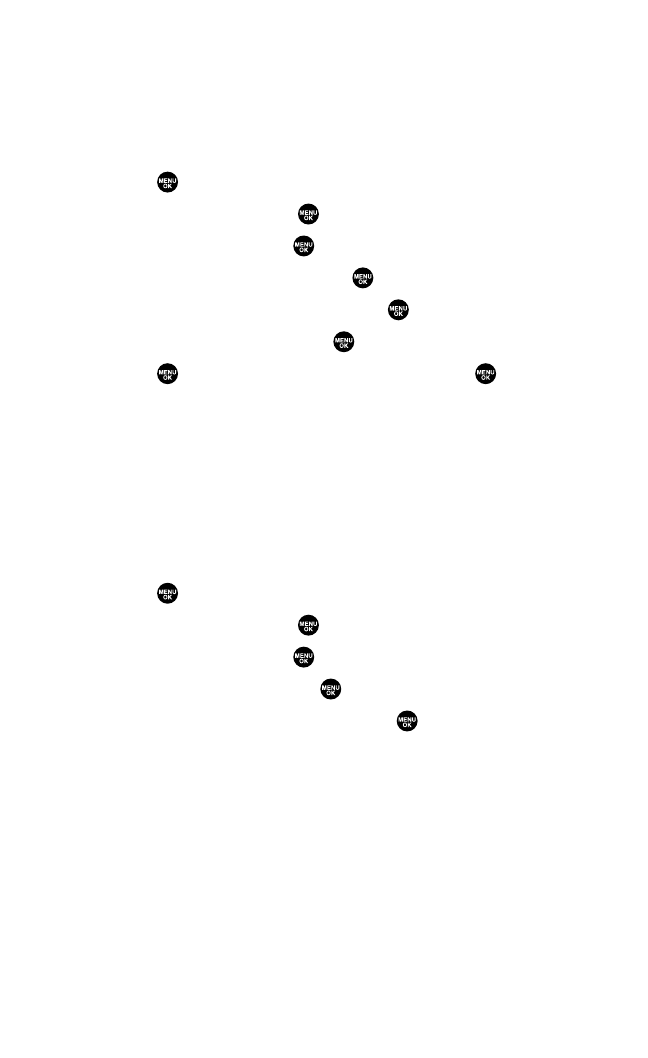
Changing the Screen Saver
Your new Sprint PCS Phone offers you the option of displaying a
screen saver while in standby mode.
To change the screen saver:
1. Press to access the main menu.
2. Select Settingsand press .
3. Select Displayand press .
4. Select Standby Displayand press .
5. Select Main LCDor Sub LCDand press .
6. Select Screen Saverand press .
7. Press , scroll to your desired option and press .
8. Select your desired screen saver and press OK(left softkey).
9. Press OK(left softkey) to save.
Changing the Phone’s Menu Style
Your Sprint PCS Phone allows you to choose how the main menu
appears on your display screen.
To change the main menu style:
1. Press to access the main menu.
2. Select Settingsand press .
3. Select Displayand press .
4. Select Main Menuand press .
5. Select either Graphic or Text and press .
Section 2B: Controlling Your Phone’s Settings 48