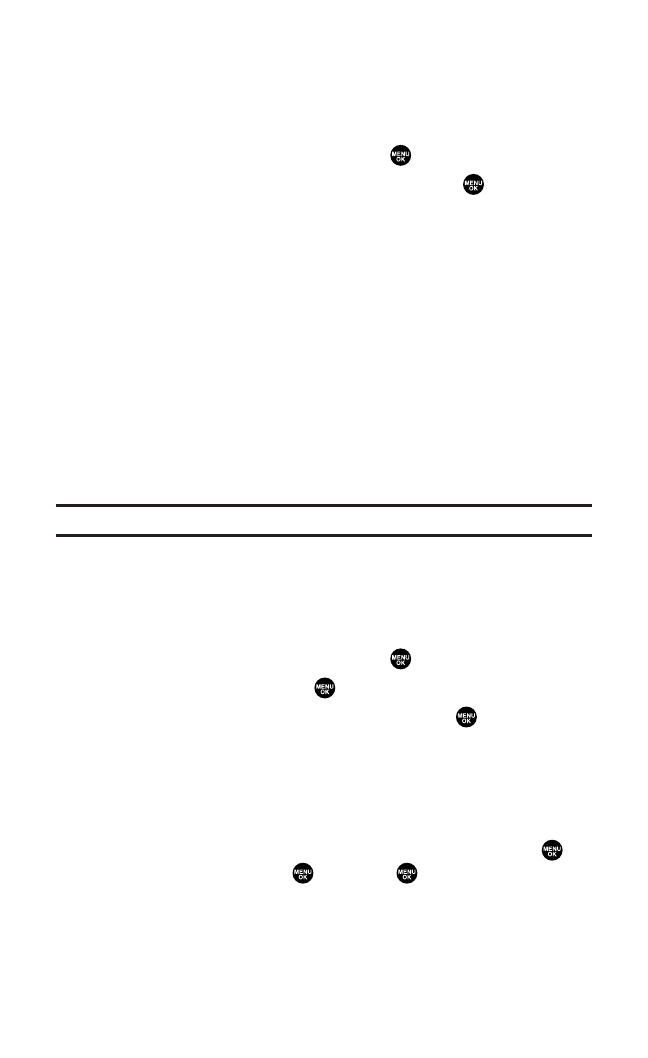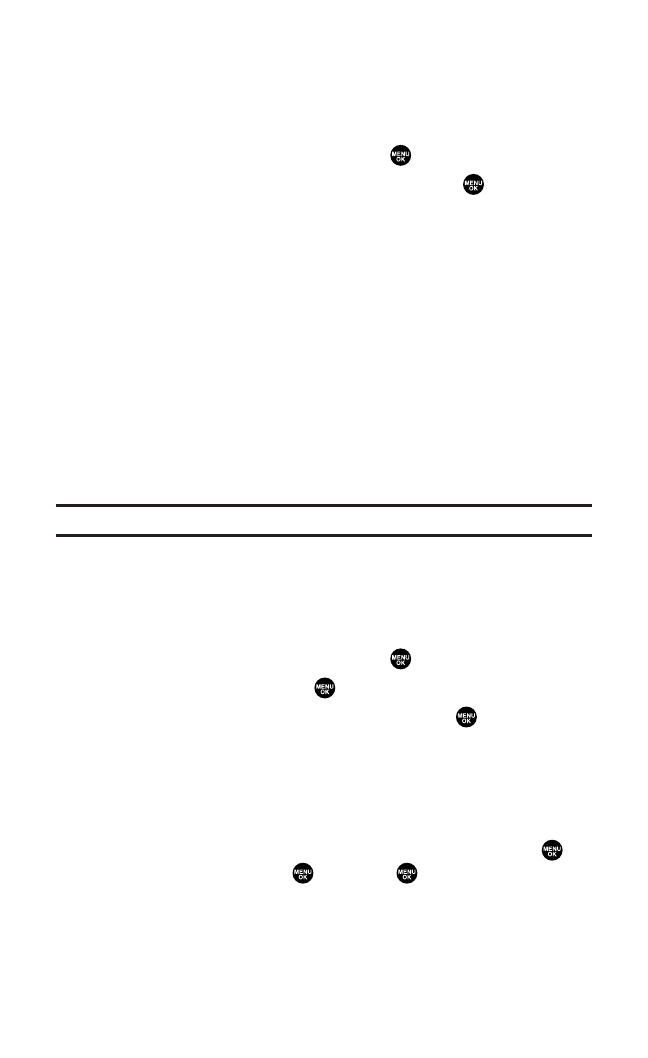
Selecting Camcorder Settings
To select your camcorder settings:
1. From video mode,press Options(right softkey).
2. Highlight Camcord.Settingsand press .
3. Select an option from the following and press .
Ⅲ
Resolution to select a file size (Good-176x144 or
Medium-128x96)for a video.
Ⅲ
Video Qualityto select video quality from Economy-30sec.,
Normal-20sec., Rich-15sec.,or miniSD Rich-90min.(if available).
Ⅲ
Silent Movieto select On to record without sounds. Select Off
to deactivate this feature.
Ⅲ
Cue Soundto select a cue sound. (See “Setting the Cue Sound”
below for details.)
Ⅲ
Skin Framesto select your favorite frame from Black Window,
Orange Ring,or Blue Crystal.
Ⅲ
Save My Favoriteto set your favorite setting.(See “Setting
Your Favorite Mode” on page 176 for details.)
Note:Recording time varies depending on the Video Quality.
Setting the Cue Sound
To select the Cue Sound:
1. From video mode,press Options(right softkey).
2. Highlight Camcord.Settingsand press .
3. Select Cue Soundand press .
4. Select an option from the following and press .
Ⅲ
Default plays the default cue sound.
Ⅲ
“Action & Cut”notifies you with the pre-recorded words.
Ⅲ
Off makes no sound.
Ⅲ
Record Your Own allows you to record your own voice for
a cue sound. Select Start Sound or End Soundand press .
Select Record, press ,and press to start recording.
(Maximum recording time is 3 seconds for each setting.)
Section 2L: Using Your Phone’s Built-in Camera 188