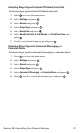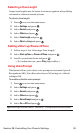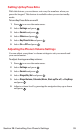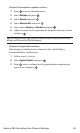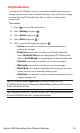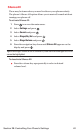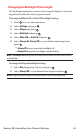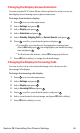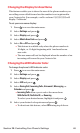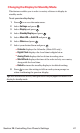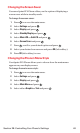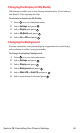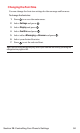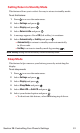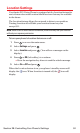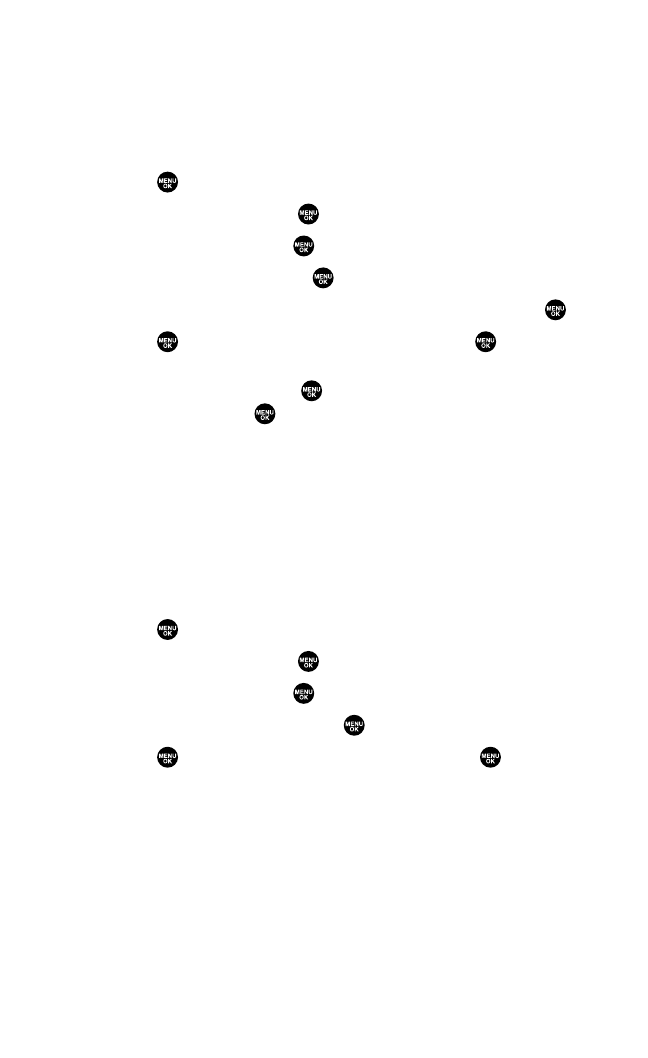
Changing the Display ScreenAnimation
Your new Sprint PCS Vision Phone offers options for what you see on
the display screen during various phone functions.
To change the animation display:
1. Press to access the main menu.
2. Select Settingsand press .
3. Select Displayand press .
4. Select Animationand press .
5. Select Standby,Outgoing Calls, or Service Search, and press .
6. Press , scroll to your desired option and press .
Ⅲ
For standby, you can also set the animation starting time.
Select afterand press , then highlight your desired setting
time and press .
Ⅲ
To deactivate this feature, select Offduring step 6 above.
7. Press OK(left softkey) to assign the desired image.
Changing the Display for Incoming Calls
You can set the color or downloaded image to be shown on the
Incoming Calls display.
To change the incoming calls display:
1. Press to access the main menu.
2. Select Settingsand press .
3. Select Displayand press .
4. Select Incoming Callsand press .
5. Press , scroll to your desired option, and press .
6. Select your desired color or image, and press OK (left softkey).
7. Press OK(left softkey) to save.
Section 2B: Controlling Your Phone’s Settings 45