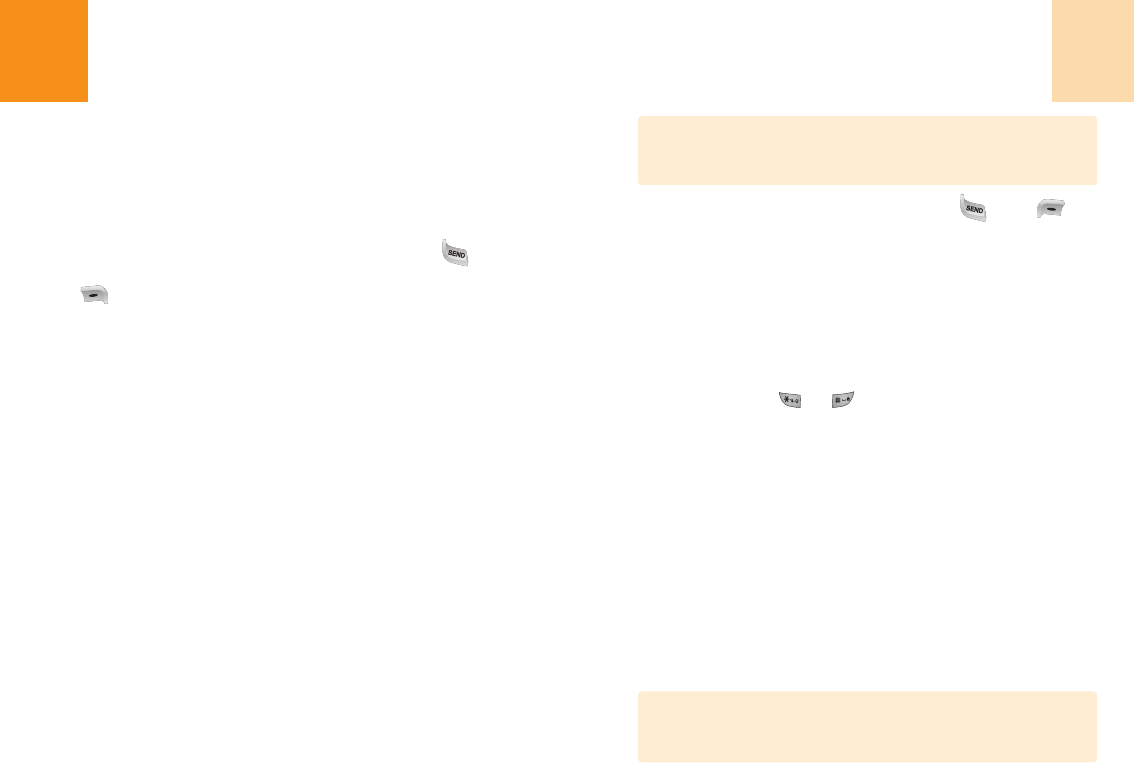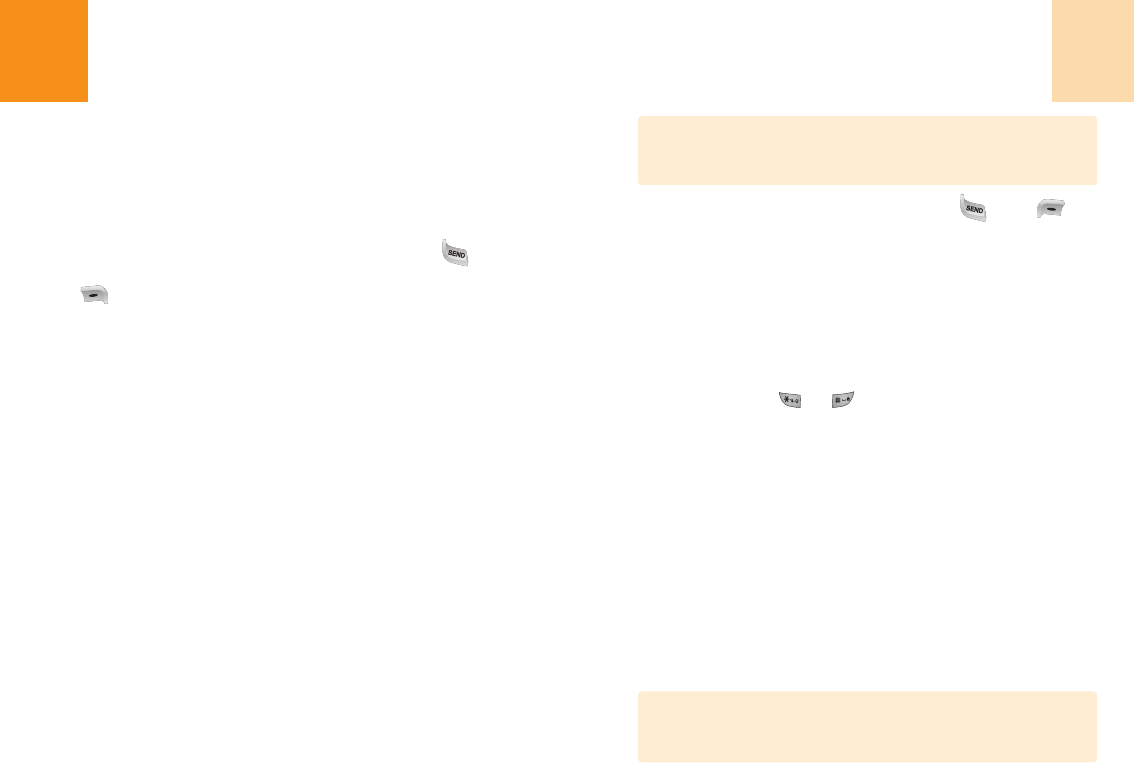
49
5
Pour appeler le numéro choisi, appuyez sur ou sur
[OPTIONS] puis sélectionnez « Appel ».
Numéros
Pour réviser toutes les entrées du carnet d’adresses ou trouver
rapidement une entrée par l’introduction d’un numéro de téléphone:
1
Choisissez ‘Menu>1.Contacts>1. Liste des entrées’.
2
Appuyez sur [ ], [ ] pour choisir les numéros.
3
La liste des numéros de téléphone sauvegardée dans le carnet
d’adresses de votre téléphone sera affichée par ordre numérique.
4
Entrez partie du numéro de téléphone ou faîtes défier la liste avec
la touche de navigation.
5
Les entrées concordantes s’afficheront : Mettez en valeur une
entrée.
Pour éditer une entrée, appuyez sur [OK], puis [Options]
1. Ajouter nouvelle, 2. Appel, 3. Editer, 4. Envoi message,
5. Appel 1 +numéro, 6. Vitesse non – déterminé,
7. Prédéterminé/Relire Secret, 8. Effacer
Contacts
48
Contacts
Jusqu’à 300 entrées.
Les entrées peuvent être retrouvées par le nom, le numéro de téléphone
ou le numéro d’appel abrégé.
Liste des entrées
Retrouvez une entrée à partir d’un nom ou d’un numéro de
téléphone et composez le numéro en appuyant sur [ ].
Depuis l’écran de veille, vous pouvez aussi appuyer sur
[ ]. S’il n’y a aucun renseignement dans le carnet
d’adresses, vous verrez le message « Contacts Vide ».
L’écran affichera alors « Ajouter nouvelle entrée ? »
Noms
Pour réviser toutes les entrées du carnet d’adresses ou trouver
rapidement une entrée par l’introduction d’un nom :
1
Choisissez ‘Menu>1.Contacts>1. Liste des entrées’.
2
La liste des noms de votre carnet d‘adresses s’affiche
alphabétiquement. Utilisez la touche de navigation pour choisir le
nom.
3
Entrez un nom ou sa chaîne de caractères, ou faîtes défiler la
liste avec la touche de navigation. Voir p.46 les instructions
pour introduire les lettres, numéros et symboles.
4
Les entrées concordantes s’afficheront. Mettez en valeur une
entrée.
Pour éditer une entrée, appuyez sur [OK], puis [Options]
1. Ajouter nouvelle, 2. Appel, 3. Editer, 4. Envoi message,
5. Appel 1 +numéro, 6. Vitesse non – déterminé,
7. Prédéterminé/Relire Secret, 8. Effacer
Si l’entrée est prédéterminée comme secrète, votre mot de
passe vous sera demandé.
Remarque
Si l’entrée est prédéterminée comme secrète, votre mot de
passe vous sera demandé.
Remarque