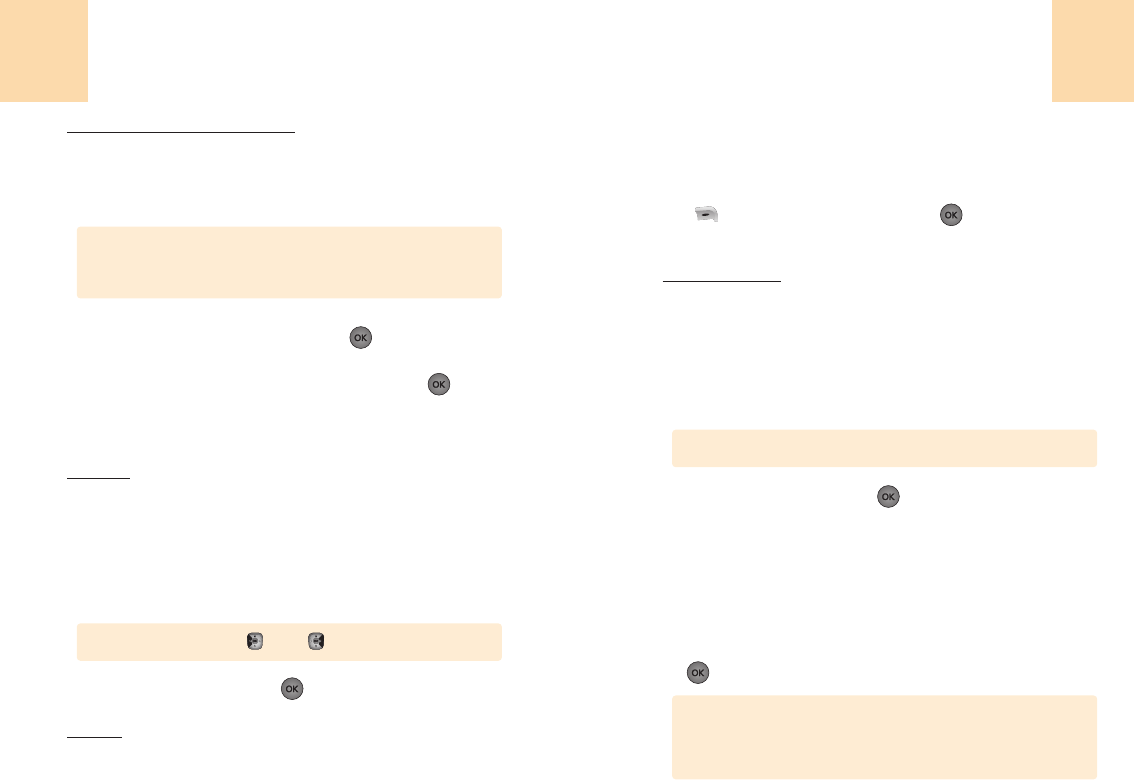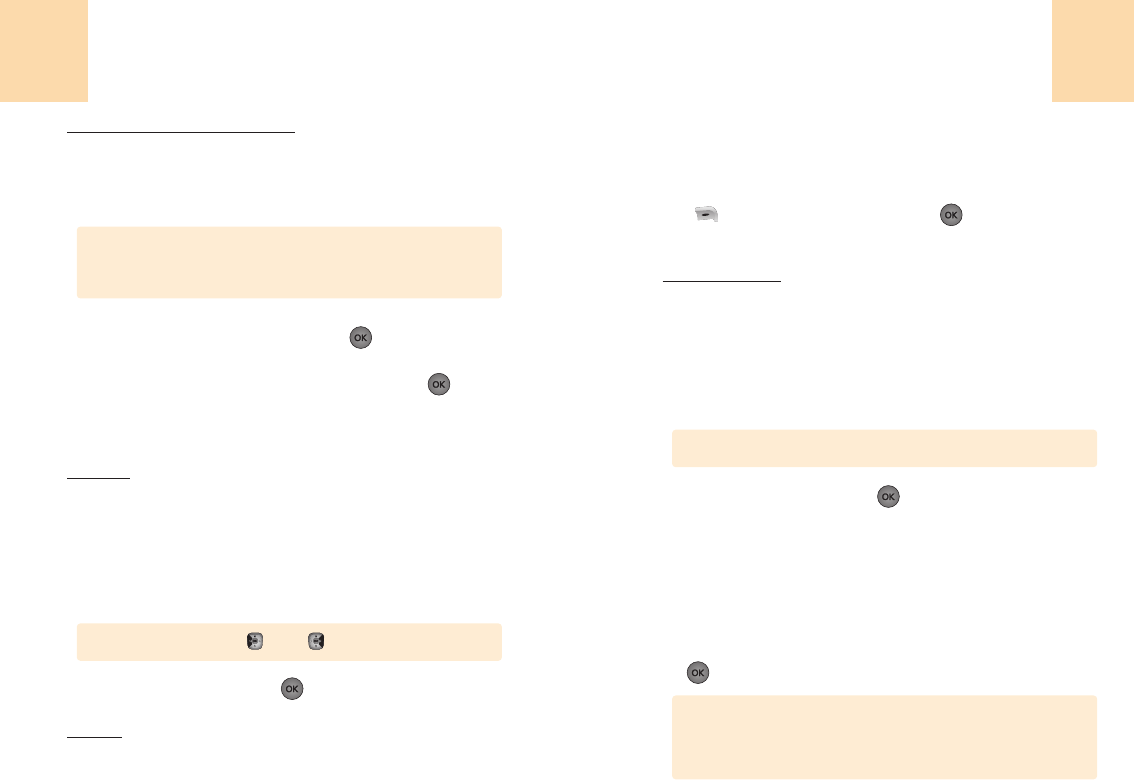
117
Paramétres
116
Paramétres
Réinitialiser à zéro par défaut:
Pour remettre à zéro votre téléphone aux ajustages par défaut:
1
Choisir ‘Menu>5. Paramétres>6. Fctions avanc>
4. Sécurité>Mot de passe>4. Réinitialiser à 0’.
2
Lisez le message, puis appuyez sur
[ ].
3
Choisissez « oui » ou « non », puis appuyez sur
[ ].
Jeux/Outils
Volume:
Pour contrôler le volume pendant un jeu.
1
Choisir ‘Menu>5. Paramétres>6. Fctions avanc>
5. Jeux/Outils>1. Volume’.
2
Choisissez l’une des options suivantes:
3
Pour garder, appuyez sur
[ ].
Notice:
Vous alerte quand vous recevez un message et que vous êtes en
train de jouer.
Le mot de passe par défaut sont les 4 derniers chiffres de votre
numéro de téléphone.
Remarque
• Off /niveau 1 – 5 (Min- , Max- )
1
Choisir ‘Menu>5. Paramétres>6. Fctions avanc>
5. Jeux/Outils>2. Notice’.
2
Sélectionnez « Boîte vocale » ou « message de texte » avec
[ ]
(CHOISIR), puis appuyez sur
[ ]
pour choisir les
éléments de ces catégories.
Fond lumineux:
Vous pouvez également choisir pendant combien de temps votre
écran reste allumé après avoir appuyé sur une touche lors d’un jeu.
1
Choisir ‘Menu>5. Paramétres>6. Fctions avanc>
5. Jeux/Outils>3. Fond lumineux’.
2
Choisissez l’une des options suivantes:
3
Pour garder, appuyez sur
[ ].
Touche de Verrouillage
Verrouille le clavier
1
Appuyez sur ‘Menu>5. Paramétres>7. Touche verrouillage’.
2
Choisissez “oui” pour verrouiller le clavier puis appuyez sur
[OK].
• 10 secondes/25 sec./1 mn/Toujours On
Le clavier se verrouille en maintenant appuyé la touche [#]
en veille. Pour déverrouiller le clavier, écrivez [1][2][3] en
mode veille.
Remarque