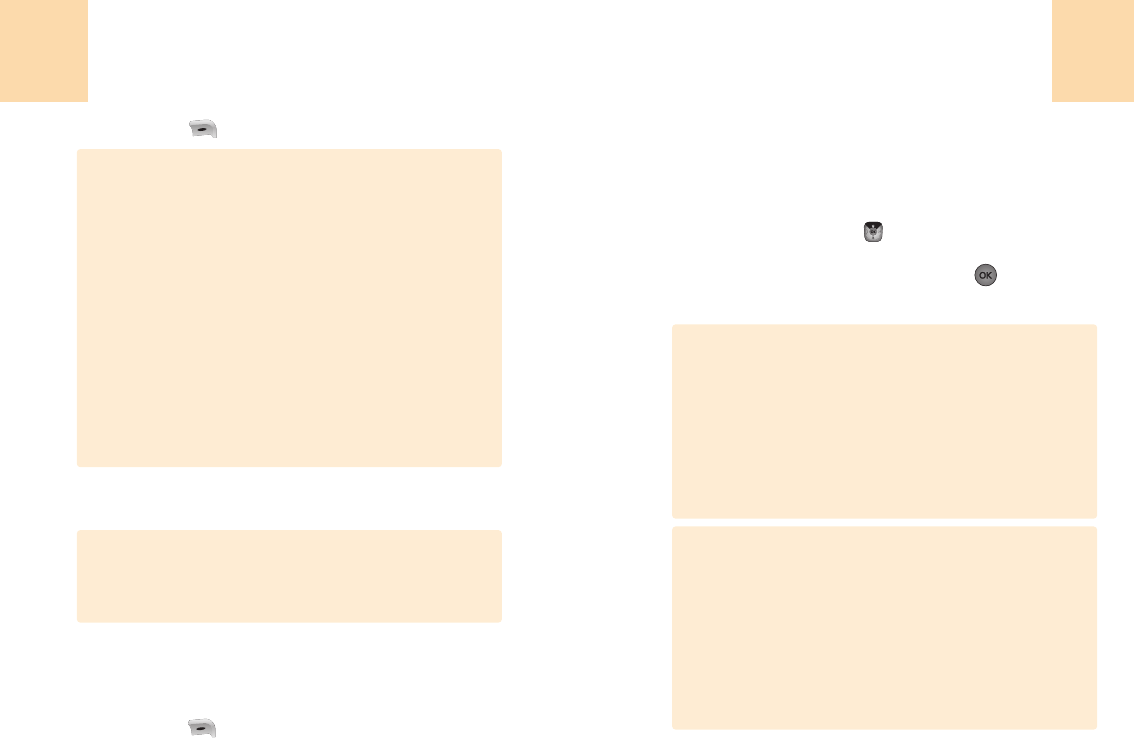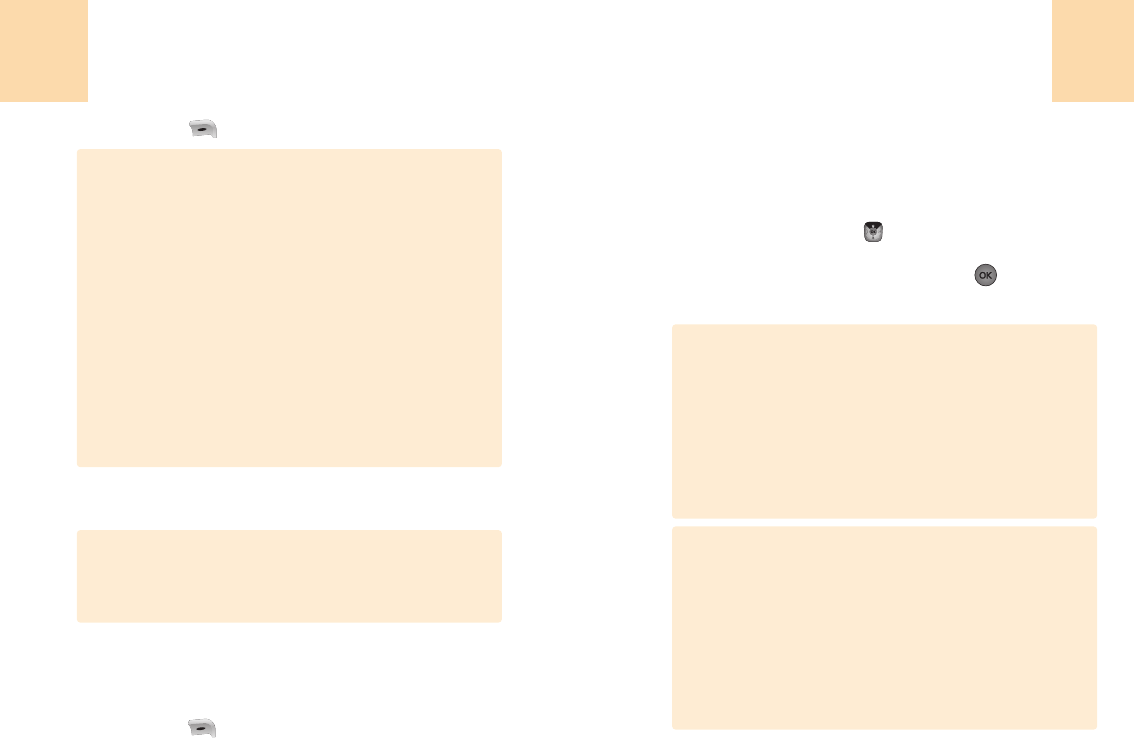
73
Messages Entrants
Le message entrants organise les messages de texte ou multimédias
reçus.
1
Choisir ‘Menu>3. Messagerie>2. Texte/Multimédia>
2. Message Entrants’ ou ‘ >2. Texte/Multimédia>
2. Message Entrants’.
2
Choisissez un message et appuyez sur
[ ][
OK].
Le message de texte ou multimédia est affiché.
Messagerie
72
Messagerie
6
Appuyez sur
[ ]
[SUIVANT].
7
Entrez Sujet, Pour, Copie (Cc), Copie de courtoisie(Bcc).
8
Insérez d’autres options telles que « Prioritaire »,
« Remise compte-rendu » et « Lire réponse »
9
Appuyez sur
[ ][
ENVOI] pour envoyer le message.
1. Quand un texte comprend moins de 147 caractères, sans son
ni images, il est considéré comme un message de texte : Pour
un message de texte, appuyez sur (SUIVANT) avant de
l’envoyer.
2. S’il n’y a ni son ni image, appuyer sur (SUIVANT) vous permet
de rentrer le numéro de téléphone de l’autre partie et
d’envoyer un message. Dans ce cas, en choisissant
(OPTIONS) cela vous permet d’utiliser les éléments suivants:
Contacts/ Groupes/ Archive des appels/Réglages
3. Vous pouvez utilisez n’importe quel numéro pendant que
vous naviguez dans Contacts, Groupes, et Archives d’appels.
Dans réglages, Vous pouvez insérer une modification au
dernier rappel automatique et prioritaire ; gardez votre
message dans le fichier Brouillon, les adresses des
destinataires dans le carnet d’adresse.
4. Pour un message multimédia, continuez les pas 6 et 7
Quand vous entrez Pour / Cc/ Bcc dans le statut choisi, appuyer
sur (OPTIONS) vous permet d’utiliser les éléments suivants:
Numéro de téléphone/ Courriel/ Contact/Groupe/ Liste récente.
Remarque
*Message Multimédia
Options du menu de la boîte d’entrée:
1. Renvoyer: Renvoi à l’envoyeur.
2. Tout renvoyer: Renvoi tout à l’envoyeur.
3. Faire suivre: Faire suivre le message.
4. Détail: Montre information détaillée.
(Sujet, date, heure, prioritaire, taille, de, pour, cc)
5. Sauvegarder: Envoyer le message au fichier Gardé.
6. Effacer: Effacer le message actuel.
7. Tout effacer: Effacer tous les messages.
*Message de texte
Options du menu:
1. Appel :Appeler un numéro du message
2. Renvoyer: Renvoi à l’envoyeur
3. Renvoyer avec copie: Renvoi le message avec le message
reçu.
4. Faire suivre: Faire suivre le message
5. Sauvegarder: Envoyer le message au fichier Gardé
6. Effacer: Effacer le message actuel
7. Tout effacer: Effacer tous les messages de la boîte d’entrée