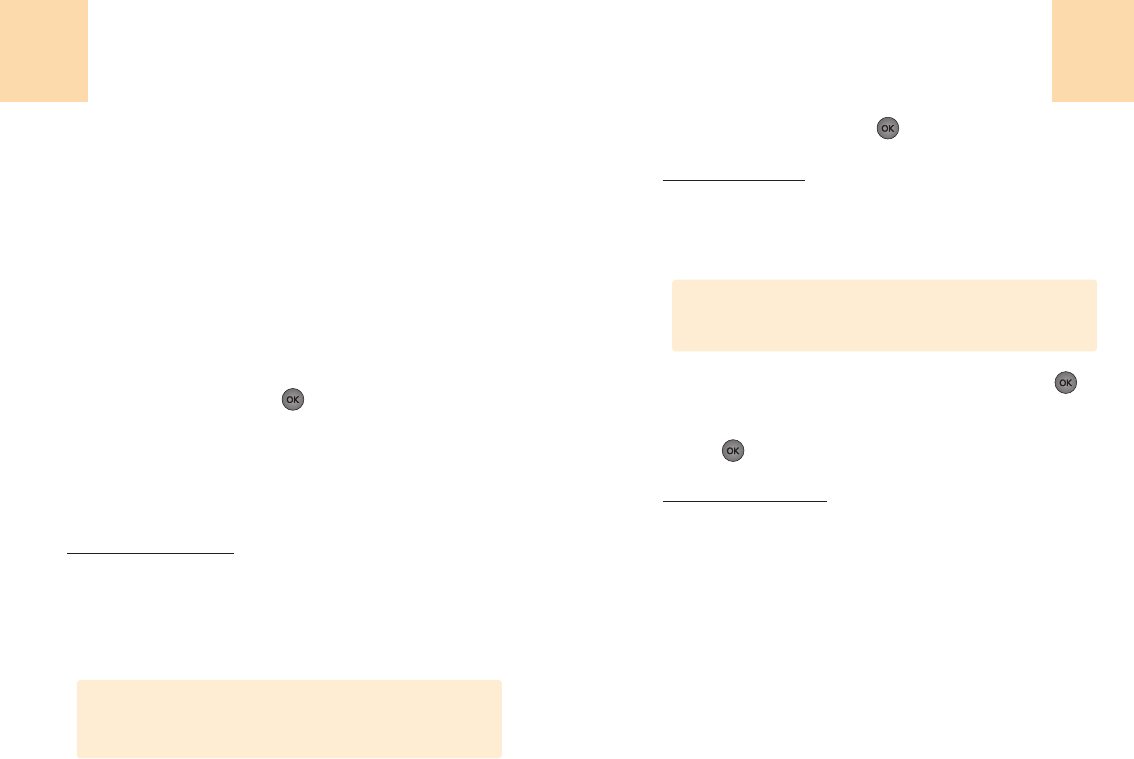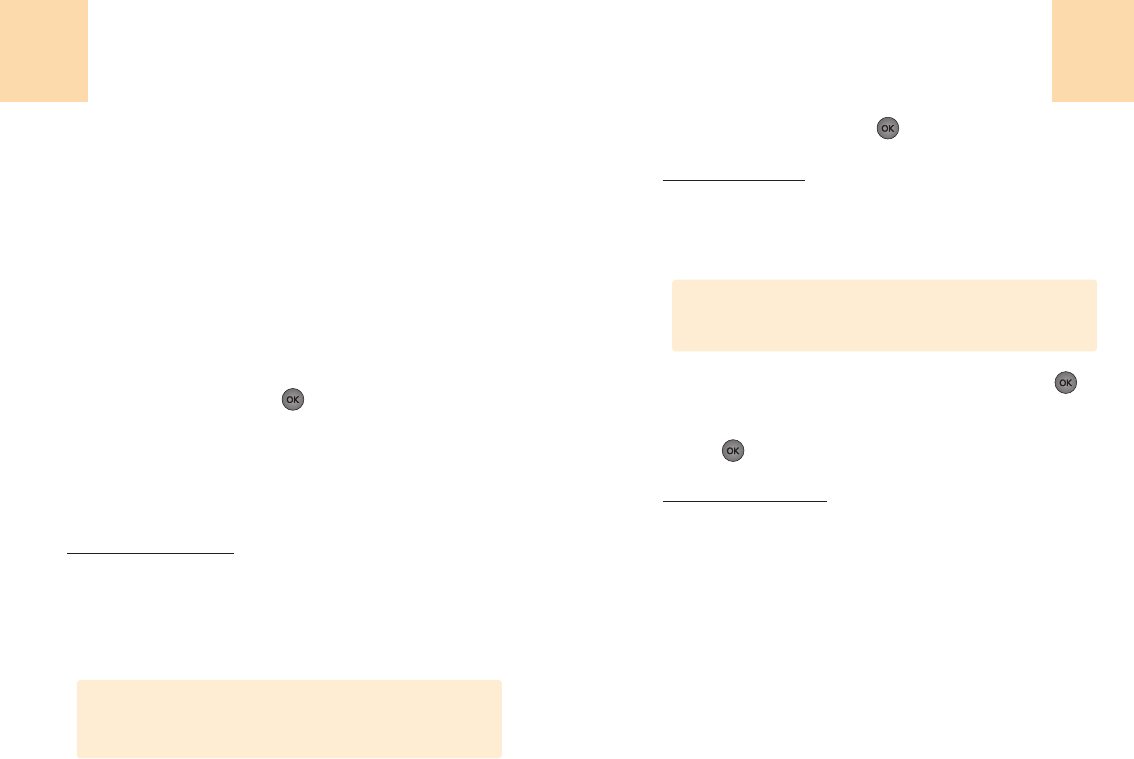
115
Paramétres
114
Paramétres
Protect appels
En plus de l’icône d’errance, l’appel protecteur vous avertit lorsque
s’appliquent les chargements d’errance. Cette caractéristique vous
aide à organiser les chargements en vous le rappelant quand vous
réalisez ou recevez un appel errant.
Il requiert aussi votre attention en vous demandant un pas de plus
avant de décrocher ou d’envoyer un appel errant.
1
Choisir ‘Menu>5. Paramétres>6. Fctions avanc>
3. Protect appels’.
2
Choisir « Marche » ou « Arrêt ».
3
Pour valider, appuyez sur
[ ].
Sécurité
Evitez que d’autres n’utilisent votre téléphone sans votre accord.
Permet l’accès aux caractéristiques de sécurité, seulement après
avoir entré un mot de passe.
Verrouiller Téléphone:
1
Choisir ‘Menu>5. Paramétres>6. Fctions avanc>
4. Sécurité>Mot de passe>1. Verrou téléphone’.
2
Sélectionnez « débloquer », « Bloquer maintenant » ou
« Bloquer au prochain allumage »
• Débloquer
• Bloquer maintenant
• Bloquer au prochain allumage: Ne bloque pas tout de suite
sinon quand il est remis en marche.
3
Pour garder, appuyez sur
[ ].
Changer le verrou:
Pour changer vos 4 chiffres du mot de passe:
1
Choisir ‘Menu>5. Paramétres>6. Fctions avanc>
4. Sécurité>Mot de passe>2. changer verrou’.
2
Entrez un nouveau mot de passe, puis appuyez sur
[ ].
3
Entrez de nouveau le nouveau mot de passe, puis appuyez
sur
[ ].
Effacer des contacts:
Pour effacer la liste entière de vos contacts:
1
Choisir ‘Menu>5. Paramétres>6. Fctions avanc>
4. Sécurité>Mot de passe>3. Effacer contacts’.
Le mot de passe par défaut sont les 4 derniers chiffres de votre
numéro de téléphone.
Remarque