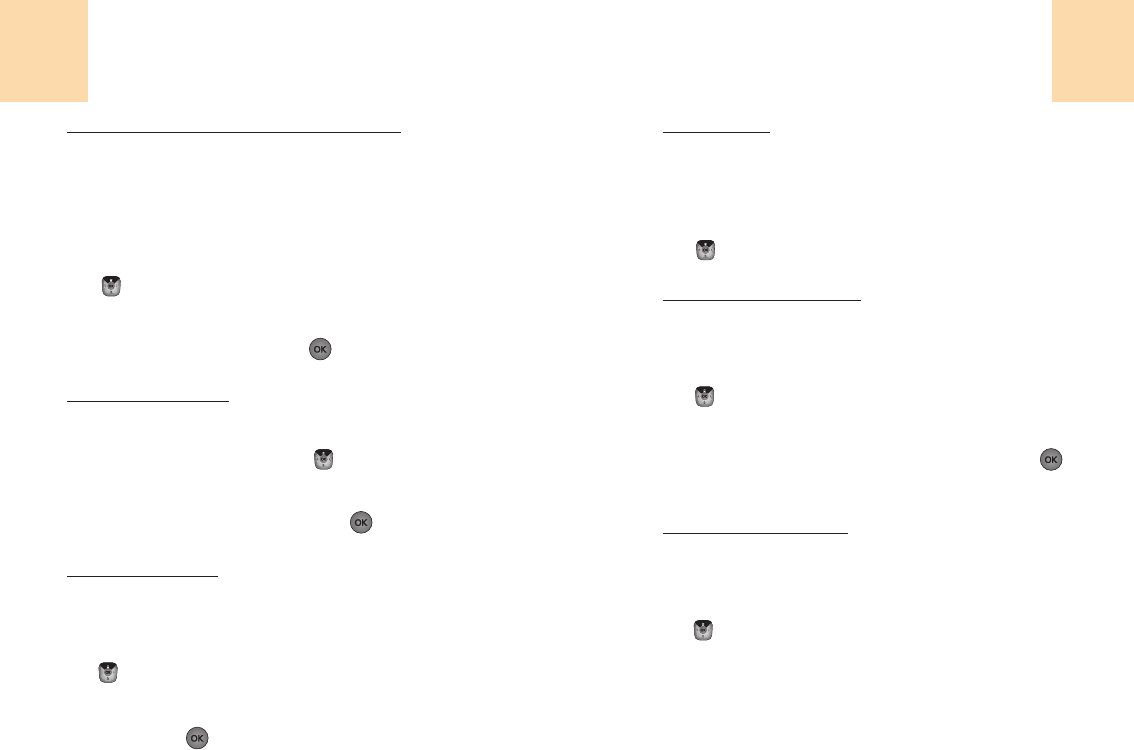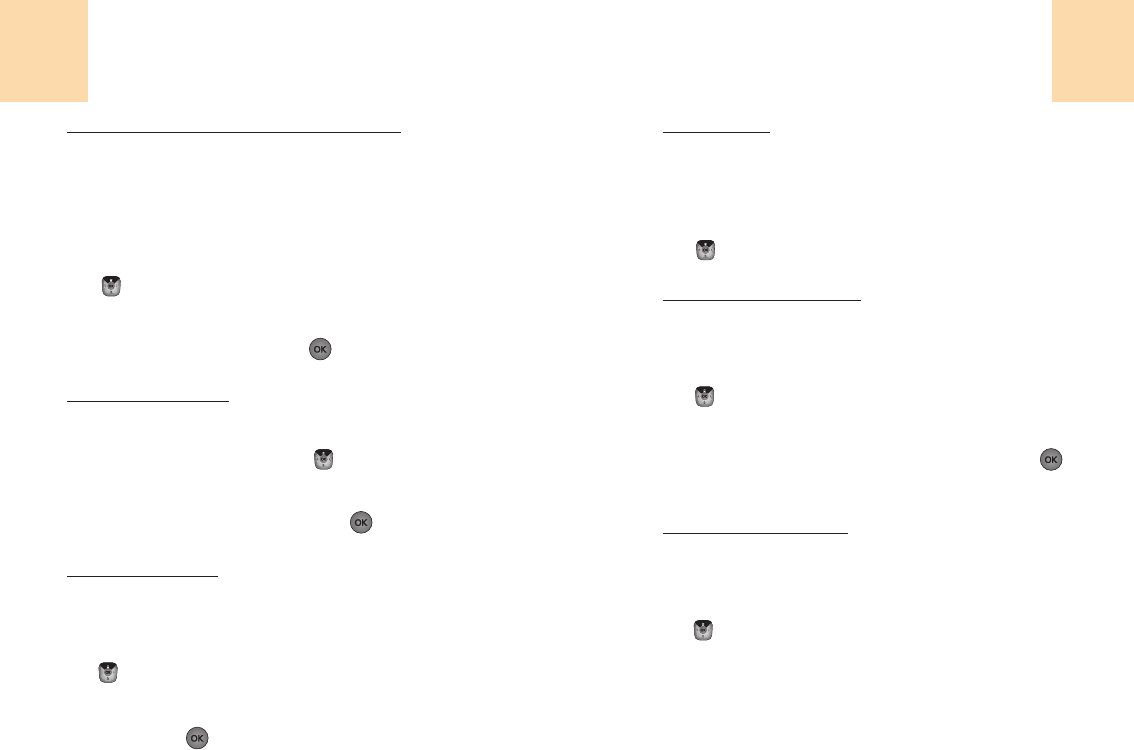
81
Texte Rapide:
L’usager peut faire un message supplémentaire et peut appeler le
message gardé dans Texte Rapide pendant qu’il rédige son
message.
1
Choisir ‘Menu>3. Messagerie>2. Textes/multimédia>
9. Réglages>6.Texte rapide’ ou
‘ >2. Texte/Multimédia>9. Réglages>6. texte rapide’.
Garder en boîte de sortie:
Garde automatiquement les messages envoyés au fichier boîte de
sortie.
1
Choisir ‘Menu>3. Messagerie>2. Textes/multimédia
9. Réglages>7. Garder sortants’ ou
‘ > 2. Texte/Multimédia>9. Réglages>
7. Garder sortants’.
2
Choisir « garder auto » ou « Ne pas garder », puis
[ ]
pour garder.
Réception automatique:
Reçoit automatiquement les contenus quand arrive un nouveau
message multimédia.
1
Choisir ‘Menu>3. Messagerie>2. Textes/multimédia>
9. Réglages>8.Reception auto’ ou
‘ >2. Texte/Multimédia>9. Réglages>8. Reception auto’.
Messagerie
80
Messagerie
Effaçage automatique de la boîte d’entrée:
Quand l’effacement automatique de la boîte d’entrée est en position
« Marche », la quantité maximum de conservation est fixée à ‘45’
pour les messages multimédia et à ‘50’ pour les messages de
textes. Une fois dépassé le maximum, le plus ancien est effacé pour
en garder un nouveau.
1
Choisir ‘Menu>3. Messagerie>2. Textes/multimédia>
9. Réglages>3. Effacer auto entrée’ ou
‘ >2. Texte/Multimédia>9. Réglages>
3. Effacer auto entrée’.
2
Choisir « On » ou « Off », puis
[ ]
pour garder.
Mode d’introduction:
Le mode d’introduction sert à composer un message.
1
Choisir ‘Menu>3. Messagerie>2. Textes/multimédia>
9. Réglages>4. Mode intro’ ou ‘ >2. Texte/Multimédia>
9. Réglages>4. Mode intro’.
2
Choisir « alpha » ou « Mot T9 » puis
[ ]
pour garder.
Défilé Automatique:
La page défile toutes les 5 secondes quand le message est de plus
d’une page.
1
Choisir ‘Menu>3. Messagerie>2. Textes/multimédia>
9. Réglages>5. Défilé auto’ ou
‘ >2. Texte/Multimédia>9. Réglages>5. Défilé auto’.
2
Choisir « 3 secondes », « 5Secondes », « 10 secondes » ou
« Off », puis
[ ]
pour garder.