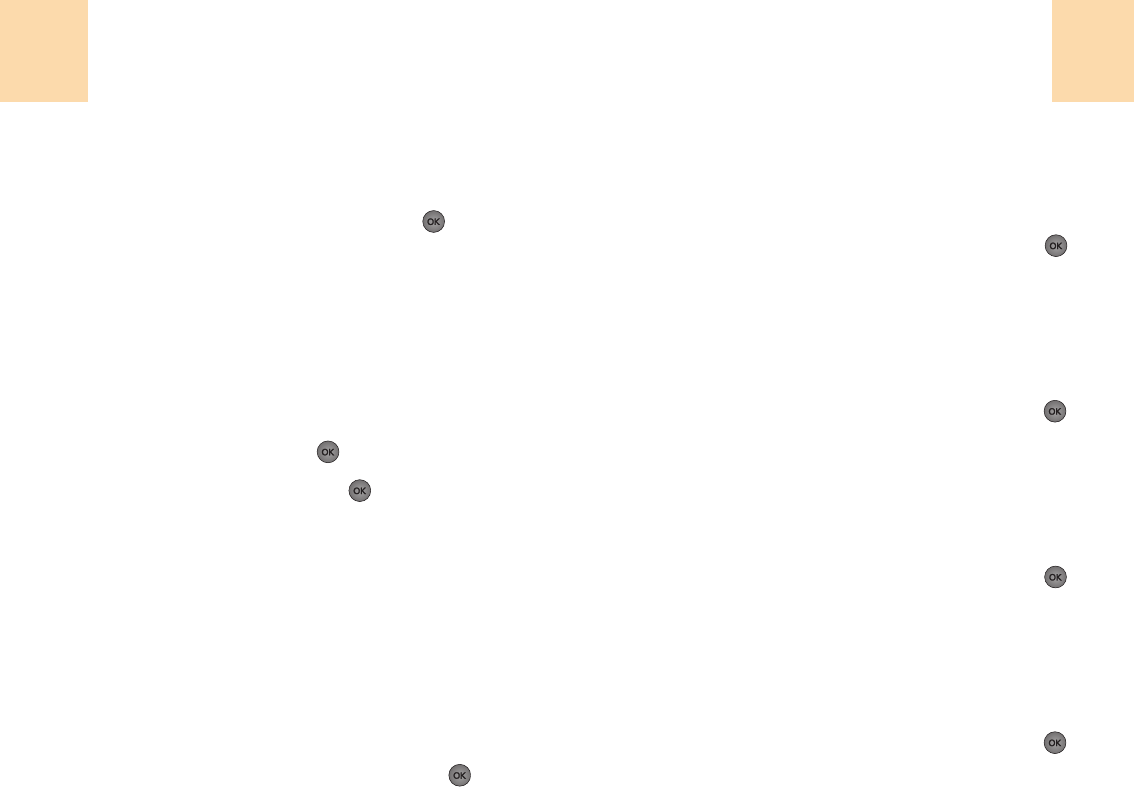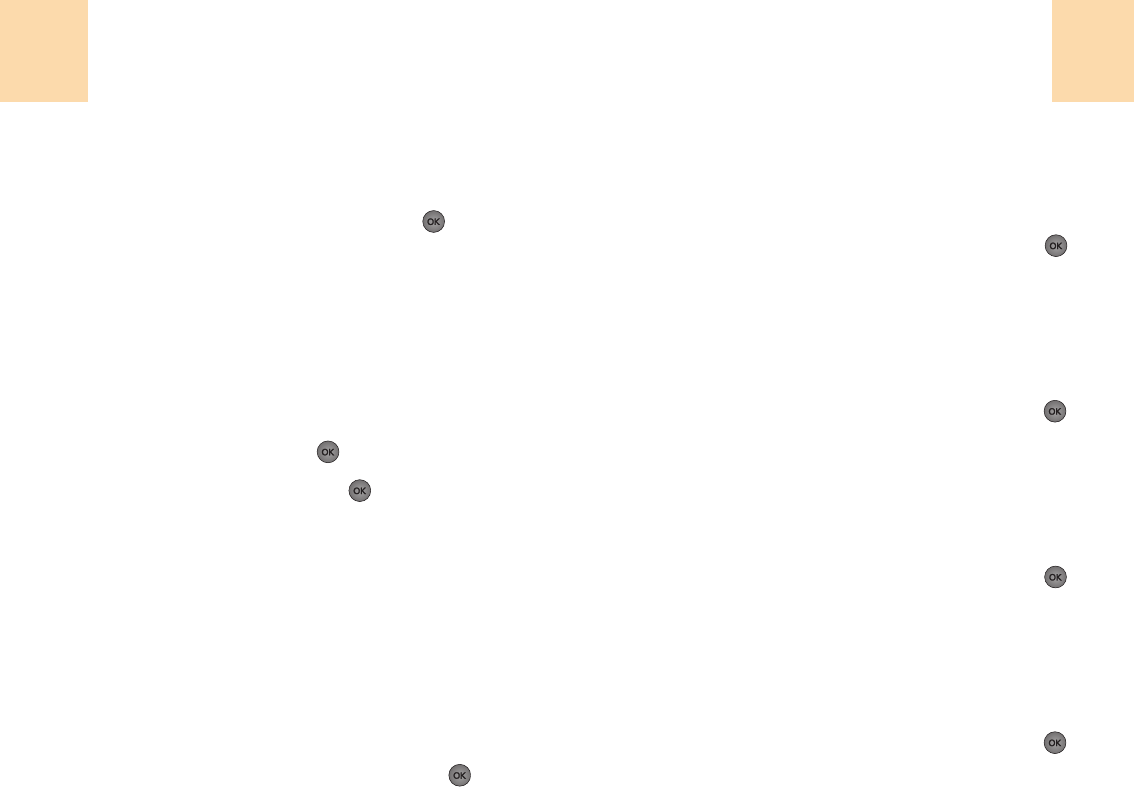
107
Paramétres
106
Paramétres
Heures
Vous permet d’afficher l’heure:
1
Choisir ‘Menu>5. Paramétres>2. Ecran>7. Heure’.
2
Choisir « 24 H. » ou « 12H. » puis appuyez sur
[ ].
Mode avion
Quand votre téléphone est en mode avion, il ne peut ni
réaliser ni recevoir des appels ou accéder à des informations
en ligne.
Toutefois, vous pouvez quand même utiliser d’autres
caractéristiques, tels que les jeux, les mémos vocales, etc.…
1
Choisir ‘Menu>5. Paramétres>3. mode Avion’.
2
Lire le message et valider avec
[ ].
3
Choisir « Marche » ou « Arrêt » puis
[ ]
pour
sauvegarder cette option.
Information téléphonique
Cette fonction vous habilite à voir les informations
téléphoniques.
Mon téléphone #
Vous permet de visualiser votre propre numéro de téléphone.
1
Choisir ‘Menu>5. Paramétres>4. Info tel>1. Mon téléphone #
2
L’écran « mon téléphone # » apparaît.
3
Pour retourner à la page précédente, appuyez sur
[ ].
NAM
1
Choisir ‘Menu>5. Paramétres>4. Info tel>2. NAM’.
2
NAM apparaîtra sur l’écran.
3
Pour retourner à la page précédente, appuyez sur
[ ].
Version S/W
1
Choisir ‘Menu>5. Paramétres>4. Info tel>3. Version S/W’.
2
La Version S/W apparaîtra sur votre écran.
3
Pour retourner à la page précédente, appuyez sur
[ ].
Version du Hardware
1
Choisir ‘Menu>5. Paramétres>4. Info tel>4. Version H/W’.
2
La Version du Hardware apparaîtra sur votre écran.
3
Pour retourner à la page précédente, appuyez sur
[ ].
ESN
1
Choisir ‘Menu>5. Paramétres>4. Info tel>5. ESN’.
2
L’ ESN apparaîtra sur votre écran.
3
Pour retourner à la page précédente, appuyez sur
[ ].