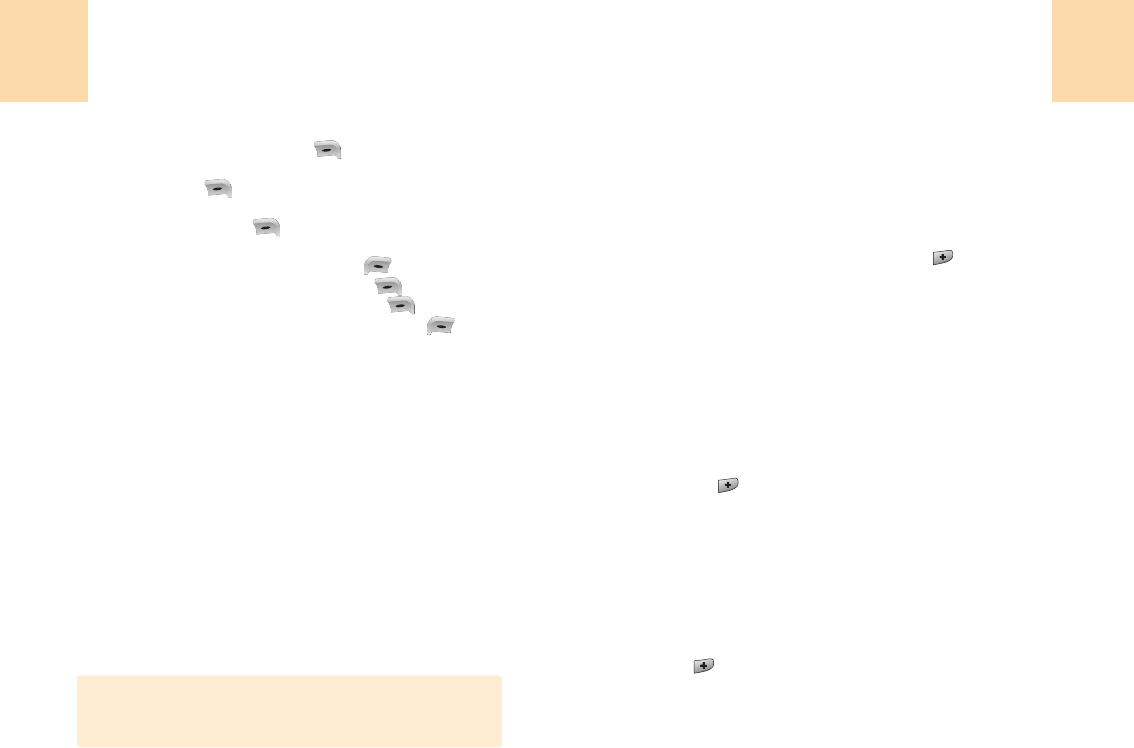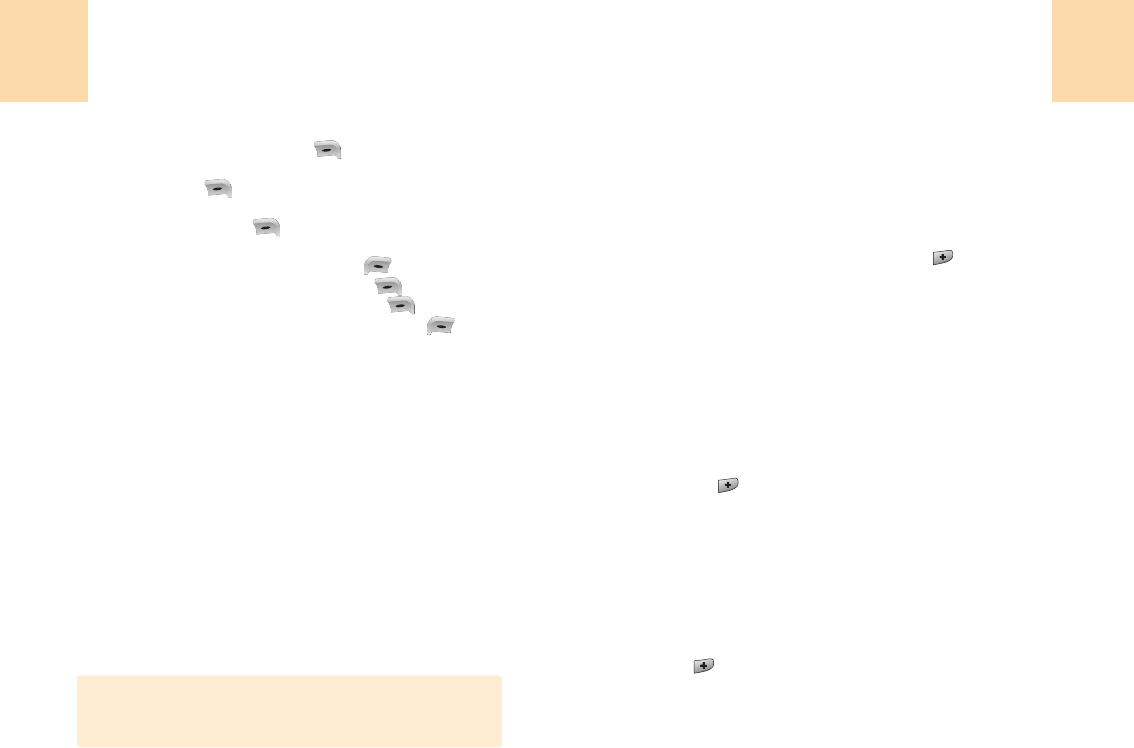
97
Encore plus
96
Encore plus
3
Pour chronométrer 5 événements en même temps:
1. Pour démarrer, appuyez sur
[ ].
2. Pour arrêter un chrono et continuer de mesurer un autre,
appuyez sur
[ ].
3. Pour arrêter le 2ème et continuer de chronométrer le
3éme, appuyez sur
[ ].
4. Pour mesurer 5 périodes répéter les divers pas.
5. Pour arrêter le chrono, appuyez sur
[ ].
6. Pour revoir les résultats, appuyez sur
[ ]
(VUE)
7. Pour retourner au chrono, appuyez sur
[ ]
(OK)
.
8. Pour remettre le compteur à 0, appuyez sur
[ ].
Horloge mondiale
1
Choisir ‘Menu>4. Encore plus>5.Outils>
8. Horloge mondiale’.
2
Utilisez la touche de navigation gauche/droite pour choisir
une autre ville.
(Samoa, Honolulu, Anchorage, Vancouver, Denver,
Chicago, Toronto, Caracas/ La Paz, Sao Paolo, London,
Paris/ Berlin, Athènes, Moscou, Kaboul, New Delhi,
Bangkok, Hong Kong, Séoul/Tokyo, Sydney, Salomon,
Wellington.)
3
La carte du monde apparaît avec la ville, la date et l’heure
actuelles.
Préférés
1
Choisir ‘Menu>4. Encore plus>6. Préférés’.
Liste de programmes courts
1
Choisissez ‘Menu>4.Encore plus>6.Préférés>
1.Liste de programmes courts’ ou ‘ “+(Touche
personnalisée)”>6.Préférés>1.Liste de programmes courts’.
2
Execution du navigateur.
Messages Prédéfinis
Le fichier de messages prédéfinis contient des modéles à télécharger
et d’autres prédéfinis pour faciliter l’usage des messages.
1
Choisissez ‘Menu>4.Encore plus>6.Préférés>
2. Msg Prédéfinis’
ou ‘ “+(touche personnalisée)”>6. Préférés>
2.Msg Prédéfinis’.
2
Créez un nouveau modèle ou utilisez un prédéfini.
Liens Web
1
Choisissez ‘Menu>4.Encore plus>6.Préférés>
3.Liens Web’ou‘
“+(touche personnalisée)”>6.Préférés>3.Liens Web’.
2
Execution du navigateur.
Pictogramme DST: Horaire d’été. Ce symbole apparaît quand
une ville appartient à cet horaire.
Remarque