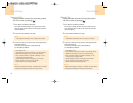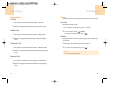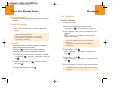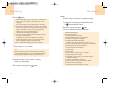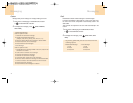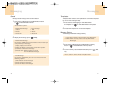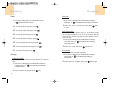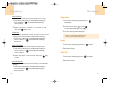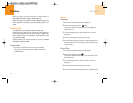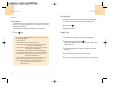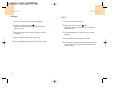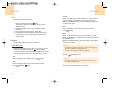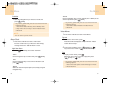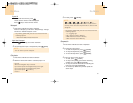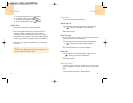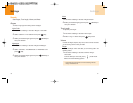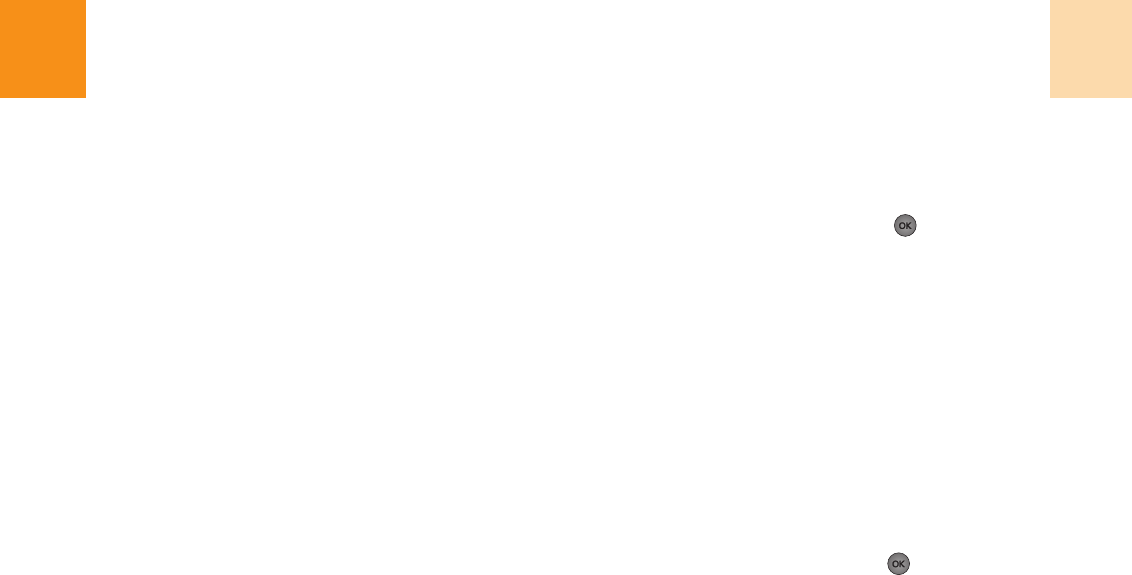
83
Sound
Ringtones
1
Press
‘Menu>4.Do More>2.Sound>1.Ringtones’.
2
Select “Get New” then press [OK].
The browser will launch and take you to the “Ringtones”
download menu.
3
Use the Navigation Key to select ringtones you want to
download.
4
From the item information page, select “Buy”.
5
A confirmation page will notify you that the ringtones have
been purchased. Your new ringtones will be stored in your
“Saved” folder .
Sound Clips
1
Press
‘Menu>4.Do More>2.Sound>2.Sound Clips’.
2
Select “Get New” then press .
The browser will launch and take you to the “Sound Clips”
download menu.
3
Use the Navigation Key to select a sound you want to
download.
4
From the item information page, select “Buy”.
5
Your new sound clips will be stored in your “Saved” folder.
Do More
82
Do More
With your 860, you have access to a wide variety of
downloadable sounds, images, games and tools.
While each type of download involves a different file type, the
basic method for accessing and downloading files is the
same.
Wireless Web
Your 860 allows you to browse various Internet sites
directly from your phone. This provides you with access to
up-to-date information such as news, sports, weather, and
stock quotes when you subscribe to Internet service with
your service provider.
Please contact your service provider for a list of available
websites and service details.
Launch Web
1
To start your Internet browser and access websites
through your wireless phone press ‘Menu>4.Do More>
1.Wireless Web’.