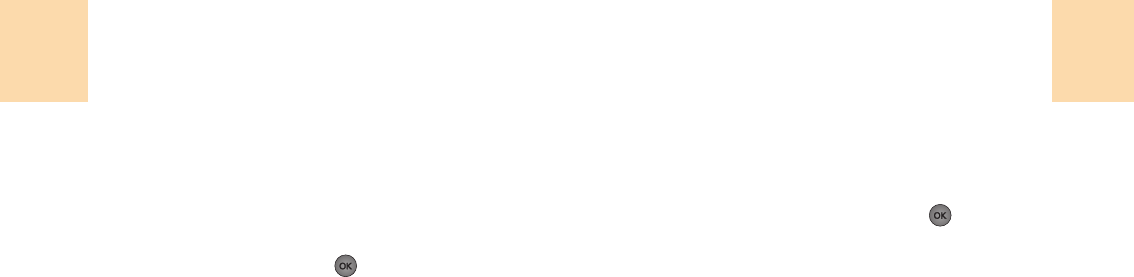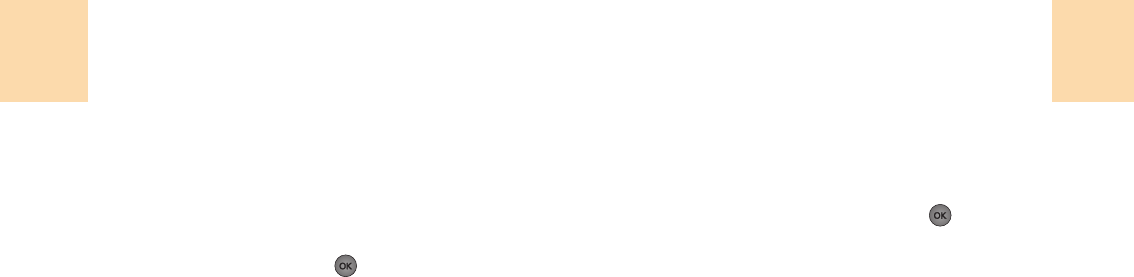
85
Son
Sonneries
1
Choisir ‘Menu>4. Encore plus>2. Son>1. Sonneries’.
2
Choisir « Obtenir Nouveau », puis
[ ].
Le navigateur commencera et téléchargera Des Sonneries
du menu « sonneries ».
3
Utilisez la touche de navigation pour sélectionner les
sonneries que vous désirez.
4
Depuis la page d’information des articles, choisir
« acheter ».
5
Une page de confirmation vous avertira des sonneries que
vous avez acquises.
Vos nouvelles sonneries s’emmagasineront dans votre
fichier de sauvegarde.
Clips De Sons
1
Choisir ‘Menu>4. Encore plus>2. Son>2. Clips de sons’.
2
Choisir « Obtenir Nouveau », puis
[ ].
Le navigateur commencera et téléchargera des clips de
son du menu.
3
Utilisez la touche de navigation pour sélectionner les sons
que vous désirez.
4
Depuis la page d’information des articles, choisir
« acheter »
5
Vos nouveaux tons se garderont dans le fichier de
sauvegarde.
Encore plus
84
Encore plus