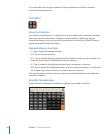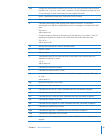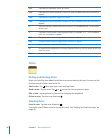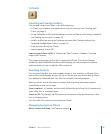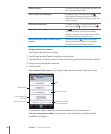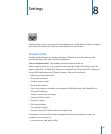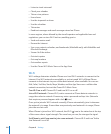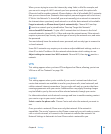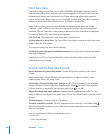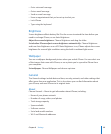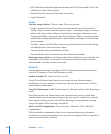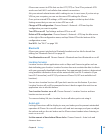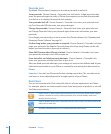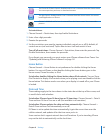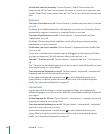Chapter 8 Settings 101
When you are trying to access the Internet, by using Safari or Mail for example, and
you are not in range of a Wi-Fi network you have previously used, this option tells
iPhone to look for another network. iPhone displays a list of all available Wi-Fi networks
that you can choose from. (Networks that require a password appear with a lock icon.)
If “Ask to Join Networks” is turned off, you must manually join a network to connect to
the Internet when a previously used network or a cellular data network isn’t available.
Forget a network, so iPhone doesn’t join it automatically: Choose Wi-Fi and tap
next to a network you’ve joined before. Then tap “Forget this Network.”
Join a closed Wi-Fi network: To join a Wi-Fi network that isn’t shown in the list of
scanned networks, choose Wi-Fi > Other and enter the network name. If the network
requires a password, tap Security, tap the type of security the network uses, and enter
the password.
You must already know the network name, password, and security type to connect to
a closed network.
Some Wi-Fi networks may require you to enter or adjust additional settings, such as a
client ID or static IP address. Ask the network administrator which settings to use.
Adjust settings to connect to a Wi-Fi network: Choose Wi-Fi, then tap next to a
network.
VPN
This setting appears when you have VPN configured on iPhone, allowing you to turn
VPN on or off. See “Network” on page 104.
Carrier
This setting appears when you’re outside of your carrier’s network and other local
carrier data networks are available to use for your phone calls, visual voicemail, and
cellular network Internet connections. You can make calls only on carriers that have
roaming agreements with your carrier. Additional fees may apply. Roaming charges
may be billed to you by the carrier of the selected network, through your carrier.
For information about out-of-network coverage and how to enable roaming, contact
your carrier or go to your carrier’s website.
Select a carrier for phone calls: Choose Carrier and select the network you want to
use.
Once you select a network, iPhone uses only that network. If the network is
unavailable, “No service” appears on the iPhone screen and you can’t make or receive
calls or visual voicemail, or connect to the Internet via cellular data network. Set
Network Settings to Automatic to have iPhone select a network for you.