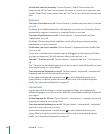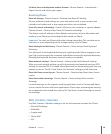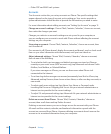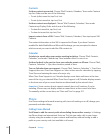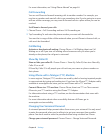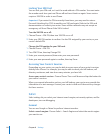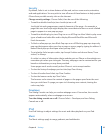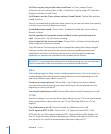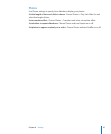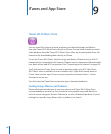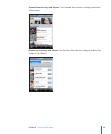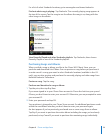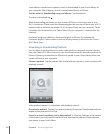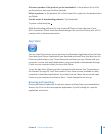Set iTunes to play songs at the same sound level: In iTunes, choose iTunes >
Preferences if you’re using a Mac, or Edit > Preferences if you’re using a PC, then click
Playback and select Sound Check.
Set iPhone to use the iTunes volume settings (Sound Check): Choose iPod and turn
Sound Check on.
You can set audiobooks to play faster than normal so you can hear them more quickly,
or slower so you can hear them more clearly.
Set audiobook play speed: Choose iPod > Audiobook Speed, then choose Slower,
Normal, or Faster.
Use the equalizer to change the sound on iPhone to suit a particular sound or
style: Choose iPod > EQ and choose a setting.
Set a volume limit for music and videos: Choose iPod > Volume Limit and drag the
slider to adjust the maximum volume.
Tap Lock Volume Limit to assign a code to prevent the setting from being changed.
Setting a volume limit only limits the volume of music (including podcasts and
audiobooks) and videos (including rented movies), and only when headphones,
earphones, or speakers are connected to the headset jack on iPhone.
WARNING: For important information about avoiding hearing loss, see the Important
Product Information Guide at www.apple.com/support/manuals/iphone.
Video
Video settings apply to video content, including rented movies. You can set where to
resume playing videos that you previously started, turn closed captioning on or off,
and set up iPhone to play videos on your TV.
Set where to resume playing: Choose iPod > Start Playing, then select whether
you want videos that you previously started watching to resume playing from the
beginning or where you left off.
Turn closed captioning on or off: Choose iPod and turn Closed Captioning on or off.
TV Out
Use these settings to set up how iPhone plays videos on your TV. For more information
about using iPhone to play videos on your TV, see “Watching Videos on a TV” on
page 68.
Turn widescreen on or off: Choose iPod and turn Widescreen on or off.
Set TV signal to NTSC or PAL: Choose iPod > TV Signal and select NTSC or PAL.
NTSC and PAL are TV broadcast standards. NTSC displays 480i and PAL displays 576i.
Your TV might use either of these, depending on where you bought it. If you’re not
sure which to use, check the documentation that came with your TV.
116 Chapter 8 Settings