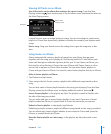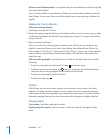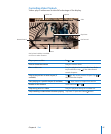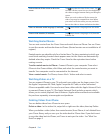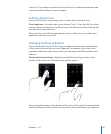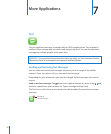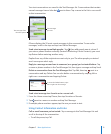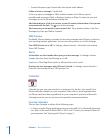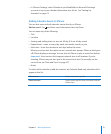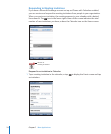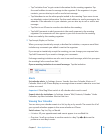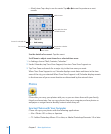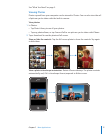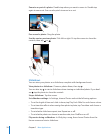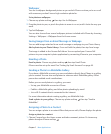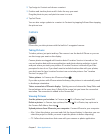Chapter 7 More Applications 73
In iPhone’s Settings, select Calendar in your MobileMe or Microsoft Exchange
accounts to sync your calendar information over the air. See “Setting Up
Accounts” on page 12 .
Adding Calendar Events to iPhone
You can also enter and edit calendar events directly on iPhone.
Add an event: Tap and enter event information, then tap Done.
You can enter any of the following:
Title
Location
Starting and ending times (or turn on All-day if it’s an all-day event)
Repeat times—none, or every day, week, two weeks, month, or year
Alert time—from five minutes to two days before the event
When you set an alert, the option to set a second alert appears. When an alert goes
off, iPhone displays a message. You can also set iPhone to play a sound (see below).
Important: Some carriers don’t support network time in all locations. If you’re
traveling, iPhone may not alert you at the correct local time. To manually set the
correct time, see “Date and Time” on page 107.
Notes
To select which calendar to add the event to, tap Calendar. Read-only calendars don’t
appear in the list.
Edit an event Tap the event, then tap Edit.
Delete an event Tap the event, tap Edit, then scroll down and tap
Delete Event.