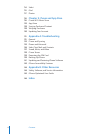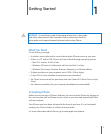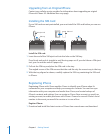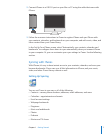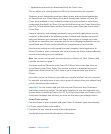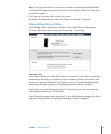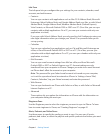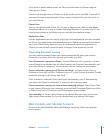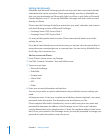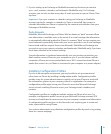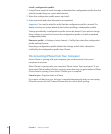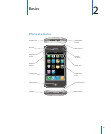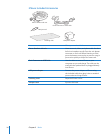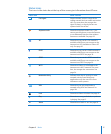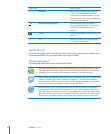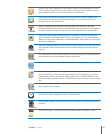Setting Up Accounts
MobileMe and Microsoft Exchange provide not only email, but contact and calendar
information that can be synced to iPhone automatically, over the air. MobileMe can
also sync your bookmarks on iPhone with Safari on a Mac, or with Safari or Microsoft
Internet Explorer on a PC. You set up MobileMe, Exchange, and other email accounts
directly on iPhone.
iPhone uses the Exchange ActiveSync protocol to sync email, calendars, and contacts
with the following versions of Microsoft Exchange:
Exchange Server 2003 Service Pack 2
Exchange Server 2007 Service Pack 1
For many of the popular email accounts, iPhone automatically enters most of the
settings for you.
If you don’t have already have an email account, you can get a free account online at
www.yahoo.com, www.google.com, or www.aol.com. You can also try MobileMe, free
for 60 days. Go to www.me.com.
Add an account on iPhone:
1 From iPhone’s Home screen, tap Settings.
2 Tap “Mail, Contacts, Calendars,” then tap Add Account.
3 Tap an account type:
Microsoft Exchange
MobileMe
Google email
Yahoo! Mail
AOL
Other
4 Enter your account information and tap Save.
Your service provider or system administrator can provide the account settings you
need.
Exchange accounts: Enter your complete email address, domain (optional), user name,
password, and a description. The description can be whatever you like.
iPhone supports Microsoft’s Autodiscovery service, which uses your user name and
password to determine the address of the Exchange server. If the server’s address
can’t be determined, you’re asked to enter it. (Enter the complete address in the Server
field.) Once you connect to the Exchange server, you may be prompted to change your
passcode to match the policies set on the server.
12 Chapter 1 Getting Started