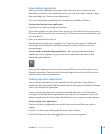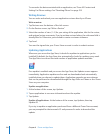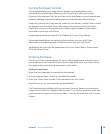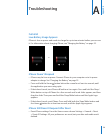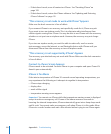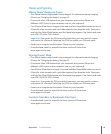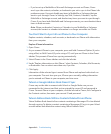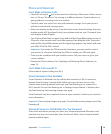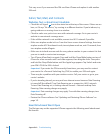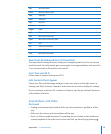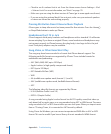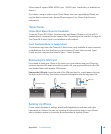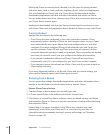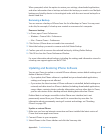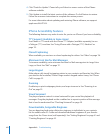Appendix A Troubleshooting 135
Phone and Voicemail
Can’t Make or Receive Calls
Check the cell signal icon in the status bar at the top of the screen. If there are no
bars, or if it says “No service,” try moving to a different location. If you’re indoors, try
going outdoors or moving closer to a window.
Check to make sure you’re in an area with network coverage. Go to your carrier’s
website to see network coverage areas.
Make sure airplane mode isn’t on. From the Home screen choose Settings, then turn
airplane mode off. If that doesn’t work, turn airplane mode on, wait 15 seconds, then
turn airplane mode off again.
Turn iPhone off and back on again. Press and hold the Sleep/Wake button on top of
iPhone for a few seconds until a red slider appears, then drag the slider. Then press
and hold the Sleep/Wake button until the Apple logo appears. Tap Unlock and enter
your SIM’s PIN if the SIM is locked.
Important: If you enter the PIN incorrectly three times, you may need to contact
your carrier for a Personal Unlocking Key (PUK) to enable your SIM card again.
There may be a problem with your wireless service. Call your carrier or go to your
carrier’s website.
Restore the iPhone software. See “ Updating and Restoring iPhone Software” on
page 141.
Can’t Make Calls over Wi-Fi
iPhone doesn’t support calling over Wi-Fi.
Visual Voicemail Is Not Available
Visual Voicemail is delivered over the cellular data network or a Wi-Fi connection.
Because Data Roaming is turned off by default, you may not have access to the
Internet when traveling abroad unless you turn Data Roaming on or connect to a
Wi-Fi network. To turn Data Roaming on, in Settings choose General > Network, then
tap Data Roaming. Data roaming charges may apply.
Visual Voicemail may be an optional service in some countries. Contact your carrier for
more information.
Important: Data roaming charges may apply. To avoid data roaming charges, turn Data
Roaming off.
Voicemail Service Is Called When You Tap Voicemail
If the voice instructions prompt you, enter your voicemail password. Otherwise, wait
until you hear any voice instruction, then end the call. After a time, Voicemail should
become available again.