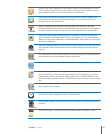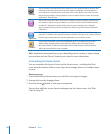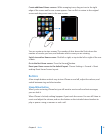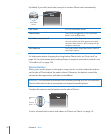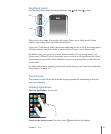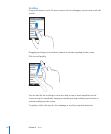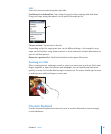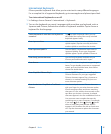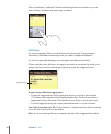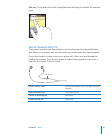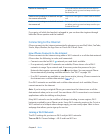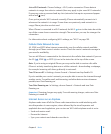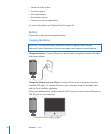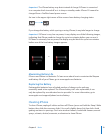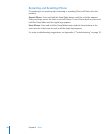Chapter 2 Basics 27
International Keyboards
iPhone provides keyboards that allow you to enter text in many different languages.
For a complete list of supported keyboards, go to www.apple.com/iphone/specs.html.
Turn international keyboards on or off:
1 In Settings, choose General > International > Keyboards.
2 Turn on the keyboards you want. Languages with more than one keyboard, such as
Japanese and Chinese, indicate the number of keyboards available. Tap to choose a
keyboard for that language.
Switch keyboards if more than one keyboard is
turned on
Tap to switch keyboards. When you tap
the symbol, the name of the newly activated
keyboard appears briefly.
Enter Japanese Kana Use the Kana keypad to select syllables. For more
syllable options, tap the arrow key and select
another syllable or word from the window.
Enter Japanese QWERTY Use the QWERTY keyboard to input code for
Japanese syllables. As you type, suggested
syllables appear. Tap the syllable to choose it.
Enter Emoji picture characters Use the Emoji keyboard. Available only on
iPhones purchased and used in Japan.
Enter Korean Use the 2-Set Korean keyboard to type Hangul
letters. To type double consonants or compound
vowels, press and hold the letter, then slide to
choose the double letter.
Enter Simplified Chinese Pinyin Use the QWERTY keyboard to enter Pinyin for
Chinese characters. As you type, suggested
Chinese characters appear. Tap a character to
choose it, or continue entering Pinyin to see
more character options.
Enter handwritten Simplified or Traditional
Chinese
Use the touchpad to enter Chinese characters
with your finger. As you write character strokes,
iPhone recognizes them and shows matching
characters in a list, with the closest match at the
top. When you choose a character, its related
characters appear in the list as additional choices.
You can enter some complex characters by
combining two or more characters. For example,
if you enter
(fish), then (bristle), (partial
name of Hong Kong International Airport)
appears in the character list with an arrow next
to it. Tap the character to replace the characters
you entered.