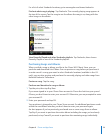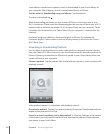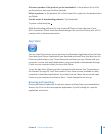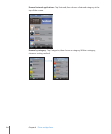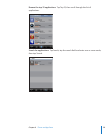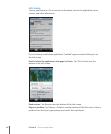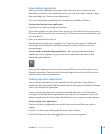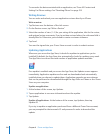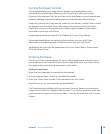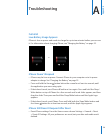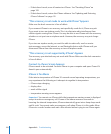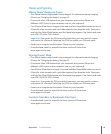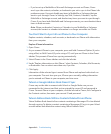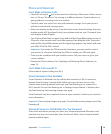To overwrite the data associated with an application, use “Erase All Content and
Settings” in iPhone settings. See “Resetting iPhone” on page 109.
Writing Reviews
You can write and submit your own application reviews directly on iPhone.
Write a review:
1 Tap Reviews near the bottom of the Info screen.
2 On the Review screen, tap “Write a Review.”
3 Select the number of stars (1–5) for your rating of the application, title for the review,
and optional review comments. If you’ve written reviews before, the nickname field is
already filled in. Otherwise, you’re asked to create a reviewer nickname.
4 Tap Send.
You must be signed into your iTunes Store account in order to submit reviews.
Updating Applications
Whenever you access the App Store, it checks for updates to applications you’ve
installed. By default, the App Store also automatically checks for updates every week.
The App Store icon shows the total number of application updates available.
If an update is available and you access the App Store, the Updates screen appears
immediately. Application updates are free and are downloaded and automatically
installed when you choose to update them. Application upgrades are new releases
that can be purchased or downloaded through the App Store on iPhone or the iTunes
Store on your computer.
Update an application:
1 At the bottom of the screen, tap Updates.
2 Tap an application to see more information about the update.
3 Tap Update.
Update all applications: At the bottom of the screen, tap Updates, then tap
Update All.
If you try to update an application purchased from a different iTunes Store account,
you are prompted for that account’s ID and password in order to download the
update.
128 Chapter 9 iTunes and App Store