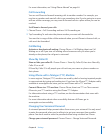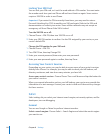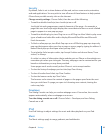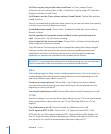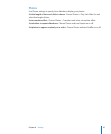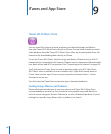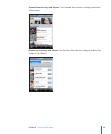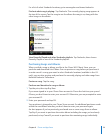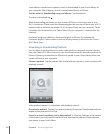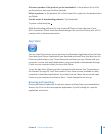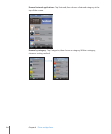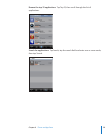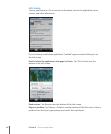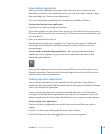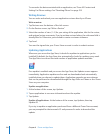Chapter 9 iTunes and App Store 121
For a list of select Starbucks locations, go to www.apple.com/itunes/starbucks.
Find out what song is playing: Tap Starbucks. The currently playing song appears at
the top of the screen. Tap the song to see the album the song is on, along with the
other songs on the album.
View Recently Played and other Starbucks playlists: Tap Starbucks, then choose
Recently Played or one of the Starbucks playlists.
Purchasing Songs and Albums
When you find a song or album you like in the iTunes Wi-Fi Music Store, you can
purchase and download it to iPhone. You can preview a song before you purchase it
to make sure it’s a song you want. In select Starbucks locations (available in the U.S.
only), you can also preview and purchase the currently playing and other songs from
featured Starbucks Collections.
Preview a song: Tap the song.
Purchase and download a song or album:
1 Tap the price, then tap Buy Now.
If you were signed in to your iTunes Store account in iTunes the last time you synced
iPhone, you don’t have to enter your account ID. Otherwise, you are prompted to enter
your account ID.
2 Enter your password and tap OK.
Your purchase is charged to your iTunes Store account. For additional purchases made
within the next fifteen minutes, you don’t have to enter your password again.
An alert appears if you’ve previously purchased one or more songs from an album.
Tap Buy if you want to purchase the entire album including the songs you’ve already
purchased, or tap Cancel if you want to purchase the remaining songs individually.