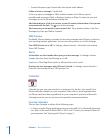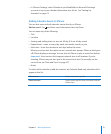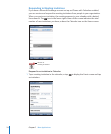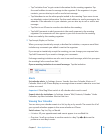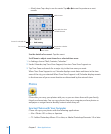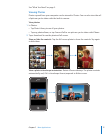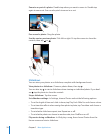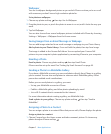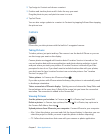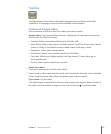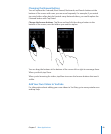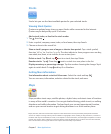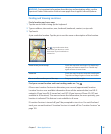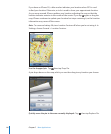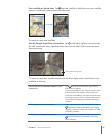2 Tap Assign to Contact and choose a contact.
3 Position and size the photo until it looks the way you want.
Drag the photo to pan, and pinch to zoom in or out.
4 Tap Set Photo.
You can also assign a photo to a contact in Contacts by tapping Edit and then tapping
the picture icon.
Camera
iPhone lets you take pictures with the built-in 2-megapixel camera.
Taking Pictures
To take a picture, just point and tap. The camera is on the back of iPhone so you can
see the image you want on the display.
Camera photos are tagged with location data if Location Services is turned on. You
can use location data with some applications and photo-sharing websites to track
and post where you took your pictures. If Location Services is turned off, you’ll be
prompted to turn it on. If you don’t want to include location data with your photos,
you don’t need to have Location Services turn on to take pictures. See “Location
Services” on page 105.
Take a picture: In Camera, aim iPhone and tap .
If you take a picture with iPhone rotated sideways, the pictures is automatically saved
in landscape orientation.
Take a screenshot of iPhone’s display: Quickly press and release the Sleep/Wake and
Home buttons at the same time. A flash of the screen lets you know the screenshot
was taken. The screenshot is added to the Camera Roll.
Viewing Pictures
See the pictures you’ve taken: In Camera, tap . Or in Photos, tap Camera Roll.
Delete a picture: In Camera, tap a picture, then tap . Or in Photos, tap a picture in
the Camera Roll album, then tap .
Upload pictures from iPhone to your computer: Connect iPhone to your computer.
Mac: Select the photos you want and click the Import button. In Aperture, you can
select the project or folder you want to put the photos in before importing.
PC: Follow the instructions that came with your camera or photo application.
80 Chapter 7 More Applications