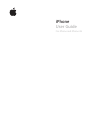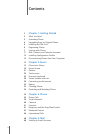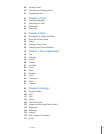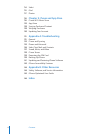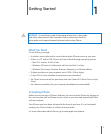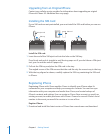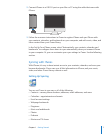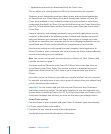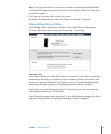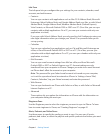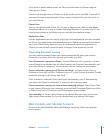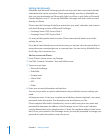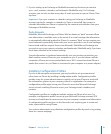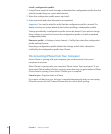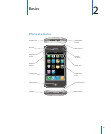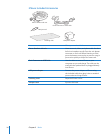Applications purchased or downloaded from the iTunes Store
You can adjust sync settings whenever iPhone is connected to your computer.
Ringtones, music, audiobooks, podcasts, video content, and purchased applications
are synced from your iTunes library. If you don’t already have content in iTunes, the
iTunes Store (available in some countries) makes it easy to purchase or subscribe to
content and download it to iTunes. You can also add music to your iTunes library from
your CDs. To learn about iTunes and the iTunes Store, open iTunes and choose Help >
iTunes Help.
Contacts, calendars, and webpage bookmarks are synced with applications on your
computer, as described in the following section. Contacts and calendars are synced
both ways between your computer and iPhone. New entries or changes you make
on iPhone are synced to your computer, and vice versa. Webpage bookmarks are also
synced both ways. Photos can be synced from an application or from a folder.
Email account settings are only synced from your computer’s email application to
iPhone. This allows you to customize your email accounts on iPhone without affecting
email account settings on your computer.
Note: You can also set up email accounts directly on iPhone. See “Mail, Contacts, and
Calendar Accounts” on page 11 .
Purchases made on iPhone from the iTunes Wi-Fi Music Store or the App Store are
synced back to your iTunes library. You can also purchase or download music and
applications directly from the iTunes Store on your computer, then sync them to
iPhone.
If you like, you can set iPhone to sync with only a portion of what’s on your computer.
For example, you might want to sync only a group of contacts from your address book,
or only unwatched video podcasts.
Important: You can connect and sync with only one iPhone at a time. Disconnect
one before connecting another. You should be logged in to your own computer user
account before connecting iPhone. On a PC, if you sync more than one iPhone or iPod
to the same computer user account, you must use the same sync settings for each.
Set up iTunes syncing:
1 Connect iPhone to your computer, and open iTunes (if it doesn’t open automatically).
2 In iTunes, select iPhone in the sidebar.
3 Configure the sync settings in each of the settings panes.
See the following section for descriptions of the panes.
8 Chapter 1 Getting Started