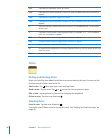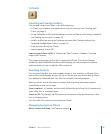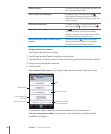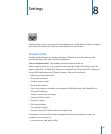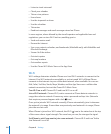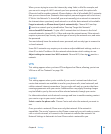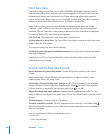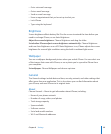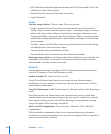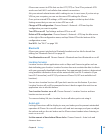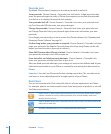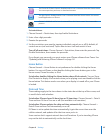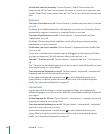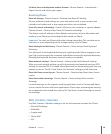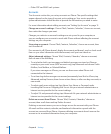IMEI (International Mobile Equipment Identity) and ICCID (Integrated Circuit Card
Identifier, or Smart Card) numbers
Modem firmware version of the cellular transmitter
Legal information
Usage
See your usage statistics: Choose Usage. There, you can see:
Usage—Amount of time iPhone has been awake and in use since the last full
charge. iPhone is awake whenever you’re using it—including making or receiving
phone calls, using email, sending or receiving text messages, listening to music,
browsing the Web, or using any other iPhone features. iPhone is also awake while
performance background tasks such as automatically checking for and retrieving
email messages.
Standby—Amount of time iPhone has been powered on since its last full charge,
including the time iPhone has been asleep.
Current period call time and lifetime call time.
Amount of data sent and received over the cellular data network.
Reset your usage statistics: Tap Usage and tap Reset Statistics to clear the data and
cumulative time statistics. The statistics for the amount of time iPhone has been
unlocked and in standby mode are not reset.
Network
Use the Network settings to configure a VPN (virtual private network) connection,
access Wi-Fi settings, or turn Data Roaming on or off.
Enable or disable 3G: Tap to turn 3G on or off.
Using 3G loads Internet data faster in some cases, but may decrease battery
performance. If you’re making a lot of phone calls, you may want to turn 3G off to
extend battery performance.
Turn Data Roaming on or off: Choose General > Network and turn Data Roaming on
or off.
Data Roaming turns on Internet and visual voicemail access over a cellular data
network when you’re in an area not covered by your carrier’s network. For example,
when you’re traveling, you can turn off Data Roaming to avoid potential roaming
charges. By default, Data Roaming is turned off.
Add a new VPN configuration: Choose General > Network > VPN > Add VPN
Configuration.
VPNs used within organizations allow you to communicate private information
securely over a non-private network. You may need to configure VPN, for example, to
access your work email on iPhone.
104 Chapter 8 Settings