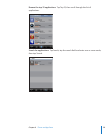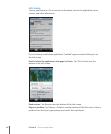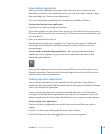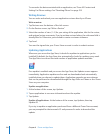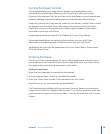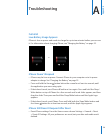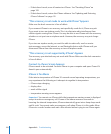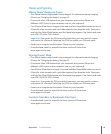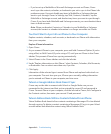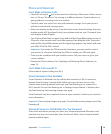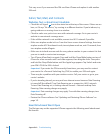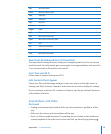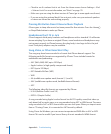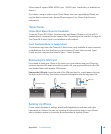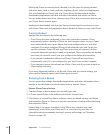Appendix A Troubleshooting 133
iTunes and Syncing
iPhone Doesn’t Appear in iTunes
The iPhone battery might need to be recharged. For information about charging
iPhone, see “Charging the Battery” on page 32.
Disconnect other USB devices from your computer and connect iPhone to a
different USB 2.0 port on your computer (not on your keyboard).
Turn iPhone off and back on again. Press and hold the Sleep/Wake button on top of
iPhone for a few seconds until a red slider appears, then drag the slider. Then press
and hold the Sleep/Wake button until the Apple logo appears. Tap Unlock and enter
your SIM’s PIN if the SIM is locked.
Important: If you enter the PIN incorrectly three times, you may need to contact
your carrier for a Personal Unlocking Key (PUK) to enable your SIM card again.
Restart your computer and reconnect iPhone to your computer.
Download and install (or reinstall) the latest version of iTunes from
www.apple.com/itunes.
Syncing Doesn’t Work
The iPhone battery might need to be recharged. For information about charging
iPhone, see “Charging the Battery” on page 32.
Disconnect other USB devices from your computer and connect iPhone to a
different USB 2.0 port on your computer (not on your keyboard).
Turn iPhone off and back on again. Press and hold the Sleep/Wake button on top of
iPhone for a few seconds until a red slider appears, then drag the slider. Then press
and hold the Sleep/Wake button until the Apple logo appears. Tap Unlock and enter
your SIM’s PIN if the SIM is locked.
Important: If you enter the PIN incorrectly three times, you may need to contact
your carrier for a Personal Unlocking Key (PUK) to enable your SIM card again.
Restart your computer and reconnect iPhone to your computer.
Download and install (or reinstall) the latest version of iTunes from
www.apple.com/itunes.
Contacts, Calendars, or Bookmarks Don’t Sync
Download and install (or reinstall) the latest version of iTunes from
www.apple.com/itunes.