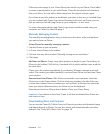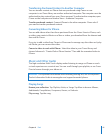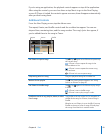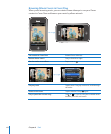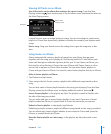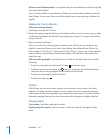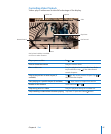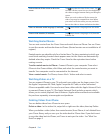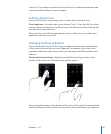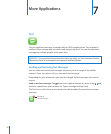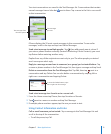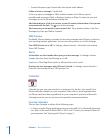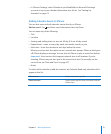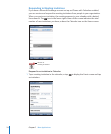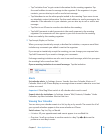Scale a video to fill the screen or fit to the
screen
Tap to make the video fill the screen. Tap
to make it fit the screen.You can also double-tap
the video to toggle between fitting and filling the
screen.
When you scale a video to fill the screen, the
sides or top may be cropped from view. When
you scale it to fit the screen, you may see black
bars on the sides or above and below the video.
Select an alternate audio language (if available) Tap
, then choose a language from the Audio
list.
Show or hide subtitles (if available) Tap
, then choose a language, or Off, from the
Subtitles list.
Watching Rented Movies
You can rent movies from the iTunes Store and watch them on iPhone. You use iTunes
to rent the movies and transfer them to iPhone. (Rented movies are not available in all
regions.)
Rented movies are playable only for a limited time. The time remaining in which you
must finish watching a rented movie appears near its title. Movies are automatically
deleted when they expire. Check the iTunes Store for the expiration times before
renting a movie.
Transfer rented movies to iPhone: Connect iPhone to your computer. Then select
iPhone in the iTunes sidebar, click Video, and select the rented movies you want to
transfer. Your computer must be connected to the Internet.
View a rented movie: On iPhone, choose iPod > Videos and select a movie.
Watching Videos on a TV
You can connect iPhone to your TV and watch your videos on the larger screen. Use
the Apple Component AV Cable, Apple Composite AV Cable, or other authorized
iPhone compatible cable. You can also use these cables with the Apple Universal Dock
to connect iPhone to your TV. (The Apple Universal Dock includes a remote, which
allows you to control playback from a distance.) Apple cables and docks are available
for purchase separately at www.apple.com/ipodstore.
Deleting Videos from iPhone
You can delete videos from iPhone to save space.
Delete a video: In the videos list, swipe left or right over the video, then tap Delete.
When you delete a video (other than rented movies) from iPhone, it isn’t deleted from
your iTunes library and you can sync the video back to iPhone later. If you don’t want
to sync the video back to iPhone, set iTunes to not sync the video. See “What You
Need” on page 5.
68 Chapter 6 iPod