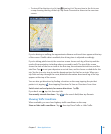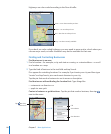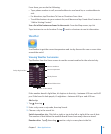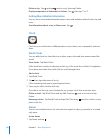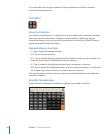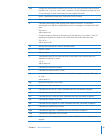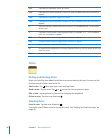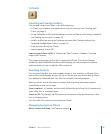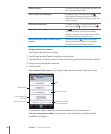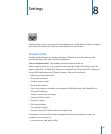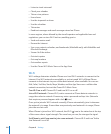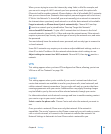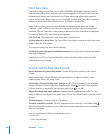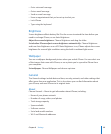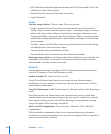Chapter 7 More Applications 97
Contacts
Importing and Syncing Contacts
You can add contacts to iPhone in the following ways:
In iTunes, sync contacts with applications on your computer (see “ Syncing with
iTunes” on page 7)
Set up MobileMe or Microsoft Exchange accounts on iPhone, with Contacts enabled
(see “Setting Up Accounts” on page 12)
Install a profile that sets up an Exchange account, with Contacts enabled (see
“Installing Configuration Profiles” on page 13 )
Enter contacts directly on iPhone
Import contacts from a SIM
Import contacts from a SIM: In Settings, tap “Mail, Contacts, Calendars,” then tap
Import SIM Contacts.
The contact information on the SIM is imported to iPhone. If you have Contacts
enabled for both MobileMe and Microsoft Exchange, you are prompted to choose
which account you want to add the SIM contacts to.
Searching Contacts
You can search the first, last, and company names in your contacts on iPhone. If you
have a Microsoft Exchange account set up on iPhone, you may also be able to search
your enterprise Global Address List (GAL) for contacts in the organization.
When you enter search information, contacts with matching information appear
immediately as you start to type.
Search contacts: In Contacts, tap the search field at the top of any list of contacts and
enter a first, last, or company name.
Search a GAL: Tap Groups, tap Directories at the bottom of the list, then enter a first,
last, or company name.
You can’t edit GAL contacts or save them to iPhone.
Managing Contacts on iPhone
Add a contact on iPhone: Tap Contacts and tap .