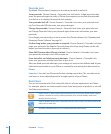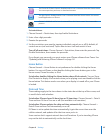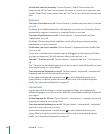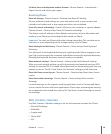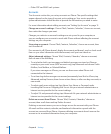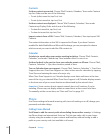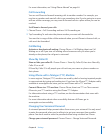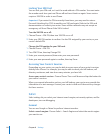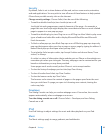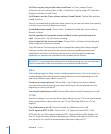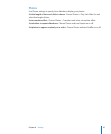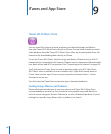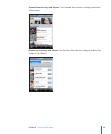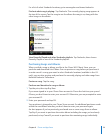Locking Your SIM Card
You can lock your SIM card, so it can’t be used without a PIN number. You must enter
the number each time you turn iPhone off and turn it back on again. Some carriers
require a SIM PIN in order to use iPhone.
Important: If you enter the PIN incorrectly three times, you may need to enter a
Personal Unlocking Key (PUK) to enable your SIM card again. Refer to the SIM card
documentation or contact your carrier. Some cellular networks may not accept an
emergency call from iPhone if the SIM is locked.
Turn the SIM PIN on or off:
1 Choose Phone > SIM PIN, then turn SIM PIN on or off.
2 Enter your SIM PIN number to confirm. Use the PIN assigned by your carrier, or your
carrier’s default PIN.
Change the PIN number for your SIM card:
1 Choose Phone > SIM PIN.
2 Turn SIM PIN on, then tap Change PIN.
3 Enter your current password, then enter your new password.
4 Enter your new password again to confirm, then tap Done.
Accessing Your Carrier’s Services
Depending on your carrier, you may be able to access some of your carrier’s services
directly from iPhone. For example, you may be able to check your bill balance, call
directory assistance, and view how many minutes you have left.
Access your carrier’s services: Choose Phone. Then scroll down and tap the button for
your carrier’s services.
When you request information such as your bill balance, your carrier may provide the
information in a text message. Contact your carrier to find out if there are any charges
for these services.
Safari
Safari settings let you select your Internet search engine, set security options, and for
developers, turn on debugging.
General
You can use Google or Yahoo! to perform Internet searches.
Select a search engine: Choose Safari > Search Engine and select the search engine
you want to use.
114 Chapter 8 Settings