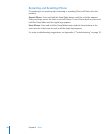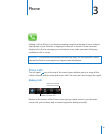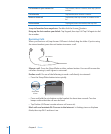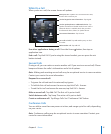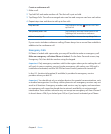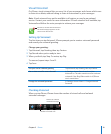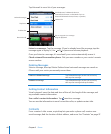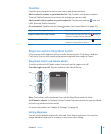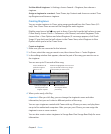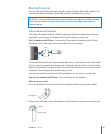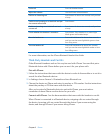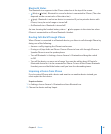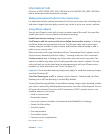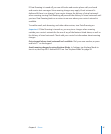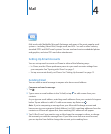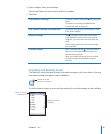Set the default ringtone: In Settings, choose Sounds > Ringtone, then choose a
ringtone.
Assign a ringtone to a contact: From Phone, tap Contacts and choose a contact. Then
tap Ringtone and choose a ringtone.
Creating Ringtones
You can create ringtones in iTunes using songs purchased from the iTunes Store (U.S.
only). Your iTunes Store account will be charged for each ringtone.
Eligible songs have a bell icon next to them. If you don’t see the bell column in your
iTunes library, choose iTunes > Preferences, click General, and select Ringtones. Then
choose View > View Options and select Ringtone. (If a message appears, click Check
Songs.) If you don’t see the bell column in the iTunes Store, select Ringtone in View
Options while you’re in the iTunes Store.
Create a ringtone:
1 Make sure you are connected to the Internet.
2 In iTunes, select the song you want to use, then choose Store > Create Ringtone.
3 In the editing window that appears, choose the part of the song you want to use as
the ringtone.
You can use up to 30 seconds of the song.
Choose the length of
the delay before the
ringtone repeats.
Click to listen to
the ringtone before
purchasing.
Select checkboxes to
make the ringtone
fade in or out.
Resize the highlighted area to choose
up to 30 seconds of the song. Drag it
to the portion you want to use.
4 When you’re ready, click Buy.
Important: After you click Buy, you can change the ringtone’s name and other
information, but you can’t select a different portion of the song.
You can sync ringtones created with iTunes with any iPhone you own, and play them
on up to five authorized computers. After you sync your iPhone, you can assign the
ringtone to one or more contacts.
You can also create custom ringtones in Garage Band. See Garage Band Help for more
information.
42 Chapter 3 Phone