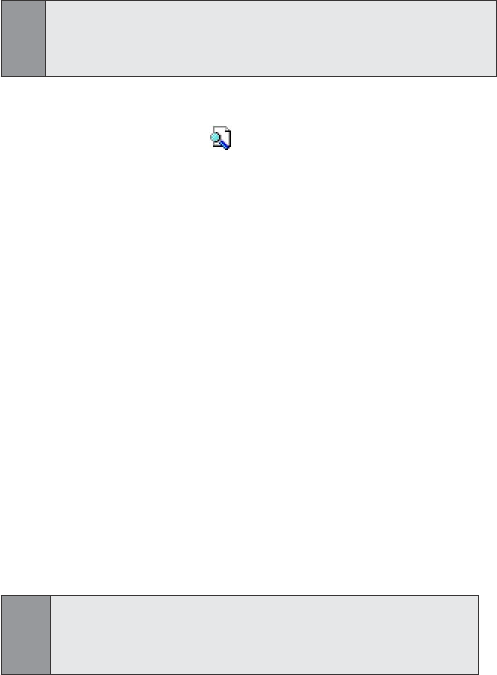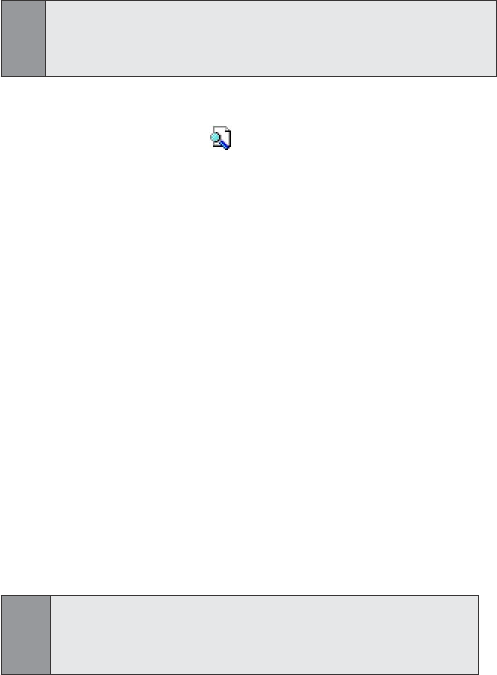
95
Section 8: Getting Connected
4. Select an existing prole on which to base the new
prole.
5. Tap OK.
Note:
The new profile does NOT automatically become the active profile; to
activate the new profile, select it from the Current Profile field on the
General tab.
To rename or delete a profile:
1.
In the General tab, tap to access the
Add / Delete Profiles
screen.
2. Tap a prole from the prole name list and then tap
Rename or Delete to rename or delete the selected prole.
To save configuration settings in a profile:
When you make changes to the PPC6600's conguration, those
changes are automatically saved when you select a different prole,
turn Bluetooth off, or shut down your PPC6600.
1. Select the desired prole from the Current Profile eld on
the General tab.
2. Setup your PPC6600 including the necessary settings in
the Accessibility and Services tabs (see “Setting Accessibility
Properties” on page 96 and “Enabling Bluetooth Services”
on page 97 ) so that it behaves in your desired manner.
3. Tap OK and then close the Bluetooth Settings screen; the
changes are saved automatically.
Note:
To avoid saving unwanted changes to a regularly used profile, create a
new profile that is based on the profile currently in use, select the new
profile, and then make the changes while the new profile is active.