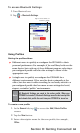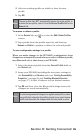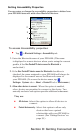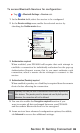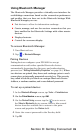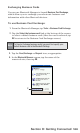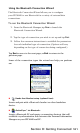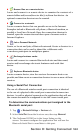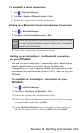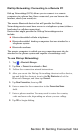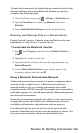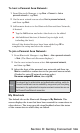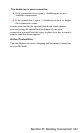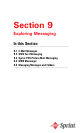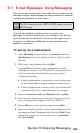102
Section 8: Getting Connected
Browse files on a remote device:
Locate and connect to a remote device to examine the contents of a
remote folder and/or send/receive le(s) to/from that device. An
optional connection shortcut can be created.
Connect to a network:
Locate a remote device that can provide access to the Internet.
Examples include a Bluetooth cell phone, a Bluetooth modem, or
possibly a Local Area Network. Once the connection shortcut is
created, open the connection and then open a browser such as
Internet Explorer.
Join a Personal Network:
Create, or locate and join, a Bluetooth network. Create a shortcut to a
connection that can be used to share les, collaborate with
co-workers, participate in multiplayer games.
Exchange business cards:
Locate and connect to a remote Bluetooth device and then send,
receive and/or exchange electronic business cards with that
device.
Explore a Bluetooth device:
Locate a remote device, view the services the remote device can
provide, and then create a connection shortcut to one or more of those
services.
Using a Serial Port Connection
The use of a Bluetooth wireless serial port connection is identical
to the use of a physical cable serial port connection between two
devices. As with a physical connection, the application that will use
the connection must be congured to use the correct serial port.
To determine the communications port assigned to the
Bluetooth serial port:
1.
Tap
> Bluetooth Settings > Services tab
.
2.
Select Serial Port from the Services area, then tap Advanced.
3. The Outbound COM Port is the lower listing on the
screen. You must configure the application that will use the
Bluetooth Serial Port to send data to this port.