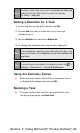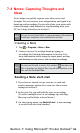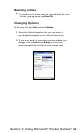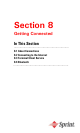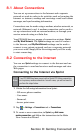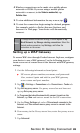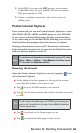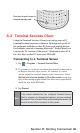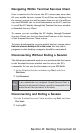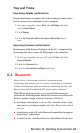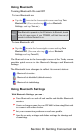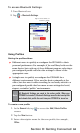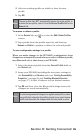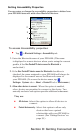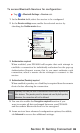91
Section 8: Getting Connected
Navigating Within Terminal Services Client
Once connected to the server, the PC’s screen may more than
ll your mobile device’s screen. If scroll bars are displayed on
the server’s screen, you will see more than one set of scroll bars
on your PPC6600: one to scroll information on the PC, and one
to scroll the PC display through the Terminal Services window
in Terminal Services Client.
To ensure you are scrolling the PC display through Terminal
Services Client, use the ve directional buttons at the bottom
of the Terminal Services Client screen.
To better t information on your mobile device’s screen, select
Limit size of server desktop to fit on this screen. For best effect,
programs on the desktop computer should be maximized.
Disconnecting Without Ending a Session
The following commands must be accessed from the Start menu
in the Terminal Services window used to access the PC’s
commands. Do not use the Start menu on your PPC6600.
1. In the Terminal Services window, tap Start, and then
Shut down.
2. Tap Disconnect.
Note:
If your administrator has configured Terminal Services Client to
reconnect to disconnected sessions, you will be reconnected to this
session the next time you connect to this server.
Disconnecting and Ending a Session
1. In the Terminal Services Client window, tap Start, and then
Shut down.
2. Tap Log Off.