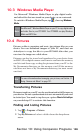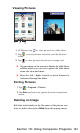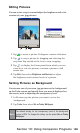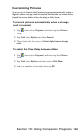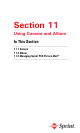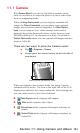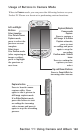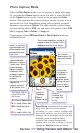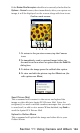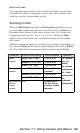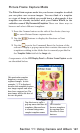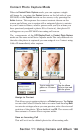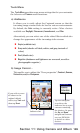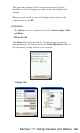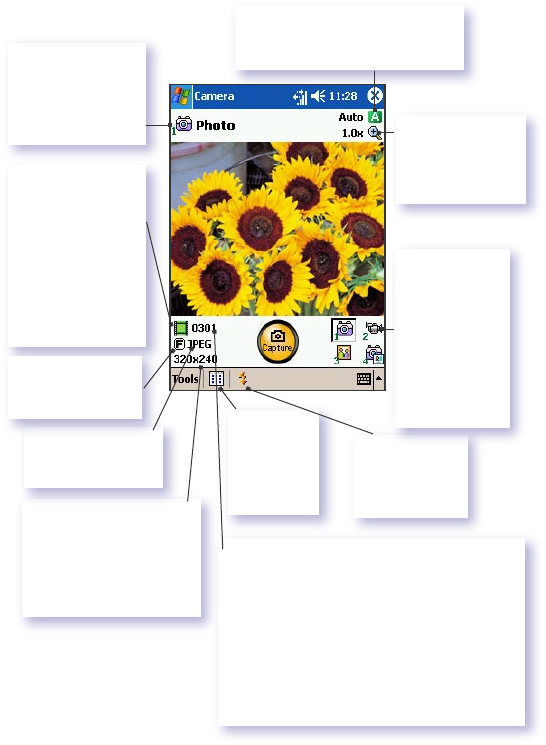
133
Section 11: Using Camera and Album
Photo Capture Mode
When in Photo Capture mode, you can capture a single still image
by pressing the Capture button on the left side of your PPC6600,
or the Capture button on the screen, or by pressing the Action
button. This captures the current content shown on your screen,
and saves it to a le immediately using your currently specied
lename convention in Options. The only available output format
for saved image les is JPEG, you can select the quality of the JPEG
file by tapping Tools > Options... > Image tab.
Components of the LCD Display Panel in Photo Capture mode are
identied below.
A green film icon
indicates a camera
- ready state. If red
(when in Image
Capture submode),
it indicates that
an image capture
is currently in
progress.
Name of current
Capture Mode and
index number, and
the related Capture
Type icon.
The current Ambience setting is
displayed here. To change, select
Ambience from the Tools menu.
Flash is
enabled. Tap
to toggle On
or Of.
The current Capture Size:
L = Large (640x 480)
M = Medium (320x
240)
S = Small (160x 120)
The current
Zoom setting.1.0x
indicates normal
size.
If you wish
to change to
a different
predened
capture mode,
tap the desired
icon or select
from the Mode
menu.
Tap to
switch to
Thumbnail
View of
Album mode.
Camera Wizard automatically calculates how
many more photos you can capture,
according to your current settings and
how much memory you have left. In this
example, 301 more images can be captured
with the current settings and space
available. This counter automatically
updates after you take a picture, or if you
change the Resolution setting in Option.
This image will be
captured in JPEG
le format.
Display the
current selected
JPEG quality icon.