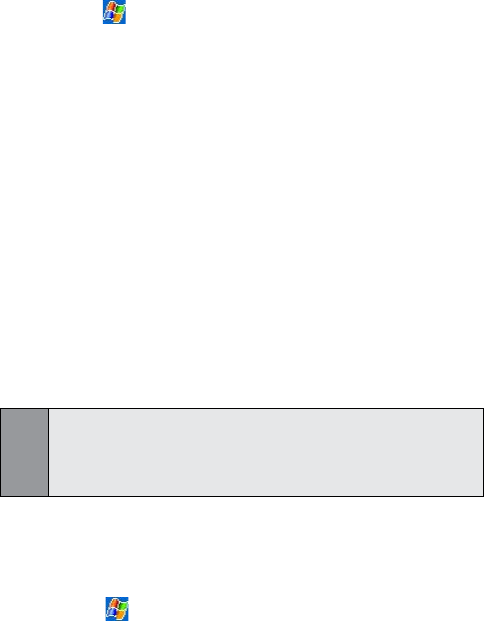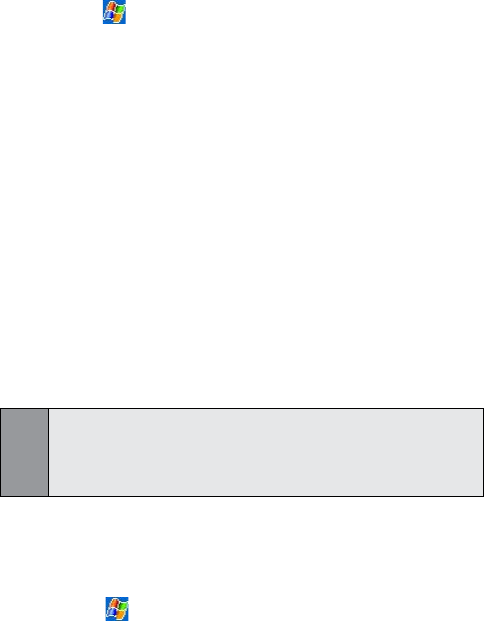
80
Section 7: Using Microsoft
®
Pocket Outlook
®
Creating or Changing a Contact:
To add a new contact:
1. Tap > Programs > Contacts > New.
2. Use the input panel to enter a name and other
contact information. (You will need to scroll down
to see all available elds.)
3. To assign the contact to a category, scroll to and tap
Categories and select a category from the list. In the
contact list, you can display contacts by category.
4. To add notes, tap the Notes tab. You can enter text,
draw, or create a recording.
5. Tap OK to save your new contact.
To edit an existing contact:
To change a contact, tap it in the contact list, and then
tap Edit. To cancel edits, tap Edit, then Undo. When nished,
tap OK to return to the contact list.
Note:
If you enter a name with more than 2 words, the middle word will be
recorded as a middle name. If your contact has a double first or last
name, tap the Name arrow and enter the names in the proper box.
Finding a Contact:
There are several ways to find a contact:
Tap > Programs > Find, enter the contact name
(rst, last, or middle), phone number, or address,
select Contacts for the type, and then tap Go.
From Contacts, start typing a contact name until you
see it displayed on the screen. To show all contacts
again, tap the text box at the top of the screen and
clear the text, or tap the arrow icon to the right of
the text box.
Tap one of the sets of letters displayed at the top of
the contact list. This takes you to the contact names
beginning with those letters.