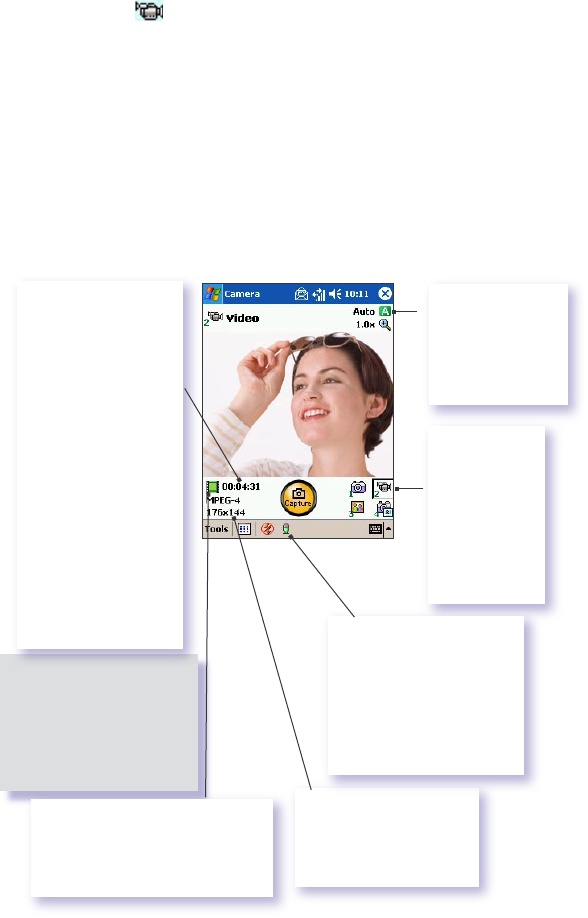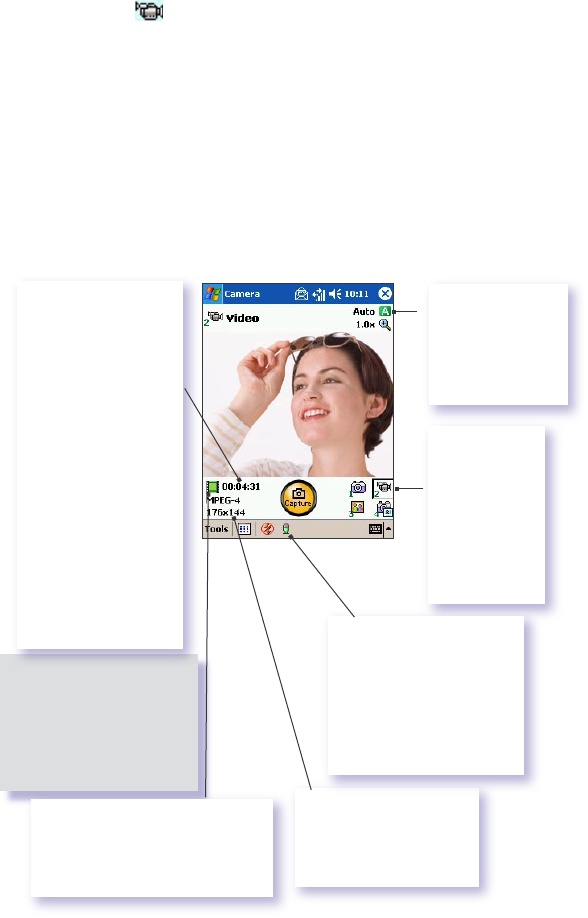
136
Section 11: Using Camera and Album
Video Capture Mode
To start video recording:
1. Press the Camera button on the side of the device, then
tap to enter Video capture mode.
2. Press the Capture button on the left side of your PPC6600,
or the Capture button on the screen, or the Action button.
3. To stop recording, press it again. This captures the
current content shown on your screen, and saves it to a
le immediately using your currently specied lename
convention in Option.
Video capture output format: 3GPP2 or MPEG4, depending on what
you specify in the Encoder eld in the Mode tab of Options.
Components of the LCD Display Panel in Video Capture mode are
identied below.
The Camera Wizard
calculates how much
time is still available
for capturing more
video clips, according
to your current
settings and how
much memory you
have left. In this
example, 4 minutes
and 31 seconds are
available for new
video capture. This
counter automatically
updates after you
capture a video, or
if you change the
Resolution or Encoder
setting in Option.
A green icon indicates a camera-
ready state. If red (when in Video
Capture mode), it indicates that
video recording is currently in
progress.
The current Capture Size:
L = Large 320x 240
M = Medium 176x 144
S = Small 128x 96
Indicates the
current Ambience
setting is set to
Daylight and the
current Zoom ratio
is 3.2.
If you wish
to change to
a different
predened
capture mode,
tap the desired
icon or select
from the Mode
menu.
This is the Audio On icon.
When this icon is shown,
audio will be recorded
along with the video. Tap
this icon to toggle the
Audio recording capability
On or Off. When Off, video
will be recorded silently.
When video capture is in
progress, this indicator
functions as a time counter
which displays the number
of minutes/seconds that
have elapsed during the
current recording.