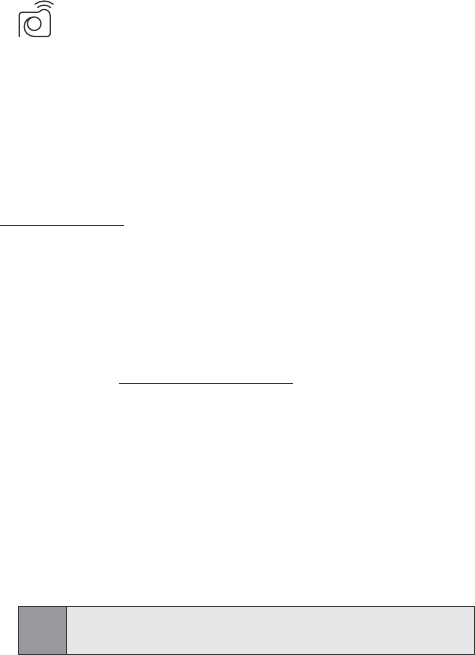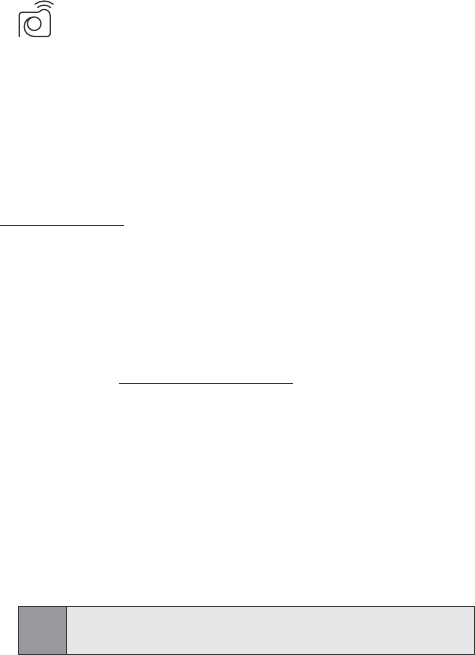
53
Section 4: Sprint PCS Vision
SM
My Account: Check minutes and Sprint PCS Vision
usage, view your current invoice, or make a payment.
Google Search: Launch a Google search.
Navigating the Web from your phone using the Sprint PCS
Vision home page is easy once you get the hang of it. For
details on how to connect to and navigate the Web, see
"8.2 Connecting to the Internet" on page 87" .
4.4 Sprint PCS Picture Mail
SM
Your PPC6600 gives you the ability to take pictures and videos,
view them using the PPC6600’s display, and instantly send them
to your friends and family. It’s as easy to use as a traditional
point-and-click camera. In addition to sending your pictures
and videos to friends and family, you can also send them to
the Sprint PCS Picture Mail Website for storage. Please visit
www.sprintpcs.com
for the availability of these services.
Creating Your Sprint PCS Picture Mail Password
The rst time you use any of the picture mail management
options involving the Sprint PCS Picture Mail Website you
will need to establish a password through your PPC6600. This
password will also allow you to log in to the Sprint PCS Picture
Mail Website at
www.sprint.com/picturemail
to access and manage
your uploaded pictures.
To create your password:
1. The rst time you wish to send a Sprint PCS
Picture Mail or access your online Album, an Enter
Password screen will appear.
2. Enter a four-to-eight-digit, alpha-numeric password,
and then tap OK.
3. Please wait while the system creates your account.
Tip Note:
Write down your Sprint PCS Picture Mail password in a secure
place.
Once you have received conrmation that your account has
been successfully registered you may upload and share pictures
and access the Sprint PCS Picture Mail Website.
For more information, see Sprint PCS Picture Mail on page 113
and Managing Sprint PCS Picture Mail on page 156.