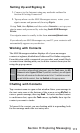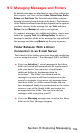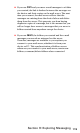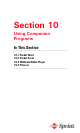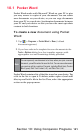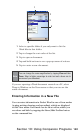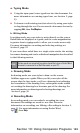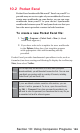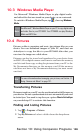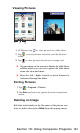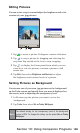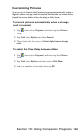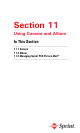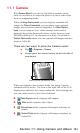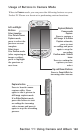125
Section 10: Using Companion Programs
Tips for Working in Pocket Excel
Note the following when working in large worksheets in
Pocket Excel:
View in full screen mode to see as much of your worksheet as
possible. Tap
View > Full Screen. (To exit full screen mode, tap
Restore.)
Show and hide window elements. Tap View, then tap the
elements you want to show or hide.
Freeze panes on a worksheet. First select the cell where you want
to freeze panes. Tap
View, then Freeze Panes. You might want to
freeze the top and left most panes in a worksheet to keep row
and column labels visible as you scroll through a sheet.
Split panes to view different areas of a large worksheet. Tap View,
then Split. Then drag the split bar to where you want it. To remove
the split, tap
View, then Remove Split.
Show and hide rows and columns. To hide a row or column, select
a cell in the row or column you want to hide. Then tap Format,
then select
Row or Column, then tap Hide. To show a hidden row or
column, tap
Tools, then Go To, and then type a reference that is in
the hidden row or column. Then tap Format, select Row or Column,
then tap Unhide.