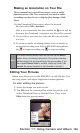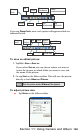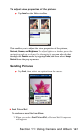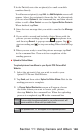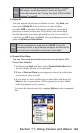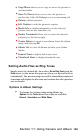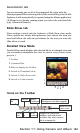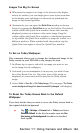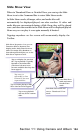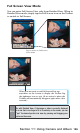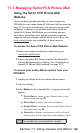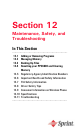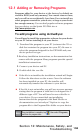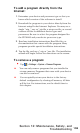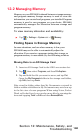153
Section 11: Using Camera and Album
Images Too Big for Screen
Whenever the image is too large to be shown in the display
area in its entirety, you can simply press your stylus anywhere
in the display area and drag it to interactively quick-pan the
image to any desired position.
Alternatively, you can open the Quick View window as shown
below, by tapping the Quick View icon on the Toolbar. The dotted
outline within the Quick View window shows the currently
displayed portion, in relation to the entire image. Drag the
outline within the Quick View window to the desired position,
or tap within the Quick View window to jump the outline to a
different position. When satised with the position, tap the
Quick View icon again to close the Quick View window.
To Set as Today Wallpaper:
This command allows you to change the background image of the
Today screen on your PPC6600 to any image you want.
1. In Album, tap to open a video file or image you want to use
as the image for the wallpaper.
2. If desired, you can manipulate it in any way you wish: Zoom
In or Out, Rotate, Pan, etc. The exact state of the image as
displayed on your screen will be used as the Today screen
image.
3. Select Tools > Save As > Set Today Image. (The message “The Today
screen background image has been successfully changed” will display.)
To Reset the Today Screen Back to the Default
Wallpaper:
If you later decide that you want to re-set the Today screen back to
the original default background:
Tap > Settings > Personal tab > Today icon. Select
Windows Default in the list, then make sure the Use
this picture as the background checkbox is checked,
then tap OK.