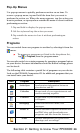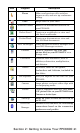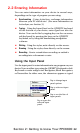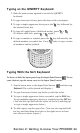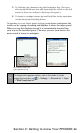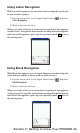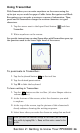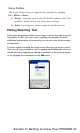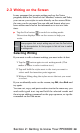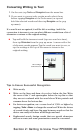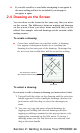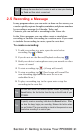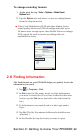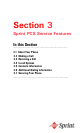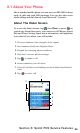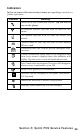28
Section 2: Getting to know Your PPC6600
2.3 Writing on the Screen
In any program that accepts writing, such as the Notes
program, and in the Notes tab in Calendar, Contacts, and Tasks,
you can use your stylus to write directly on the screen. Write
the way you do on paper. You can edit and format what you
have written and convert the information to text at a later
time.
Tap the Pen button to switch to writing mode.
This action displays lines on the screen to help you
write.
Note:
Some programs that accept writing may not have the Pen button.
See the documentation for that program to find out how to switch
to writing mode.
Selecting Writing
If you want to edit or format writing, you must select it rst.
1. Tap the button again to exit writing mode. (This
makes it easier to select written text.)
2. Tap and hold the stylus next to the text you want to
select until the insertion point appears.
3. Without lifting, drag the stylus across the text you want
to select.
If you accidentally write on the screen, tap Edit, then Undo and
try again.
You can cut, copy, and paste written text in the same way you
work with typed text: tap and hold the selected words and
then tap an editing command on the pop up menu, or tap the
command on the Edit menu.