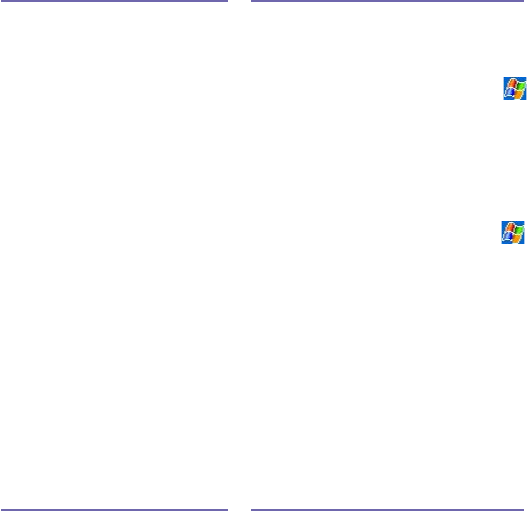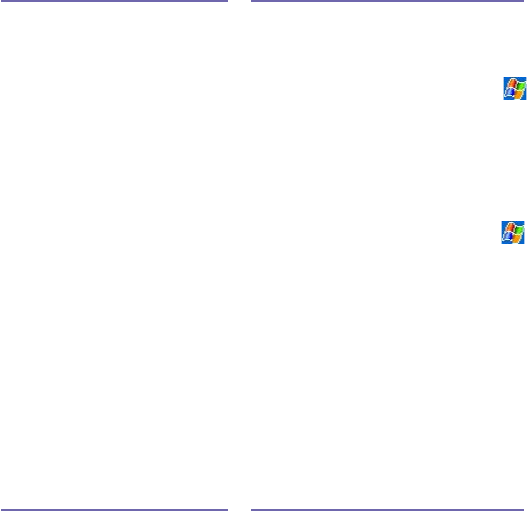
185
Section 12: Maintenance, Safety, and
Troubleshooting
Tapping and Writing Problems
Problem
Device buttons do not
respond or bring up the
wrong program.
Inaccurate response to stylus
taps.
PPC6600 does not recognize
handwriting.
Solution
Check the Buttons setting to see if the
program assignment for each function
button is set as you want. Tap
> Settings > Personal tab > Buttons.
For detailed information about Button
settings, see Section 6 on page 65.
Adjust the touch screen to respond
more accurately to screen taps. Tap
> Settings > System tab > Screen > Align
Screen.
For your PPC6600 to recognize your
handwriting input with the stylus, you
need to use Transcriber writing. To learn
how to write in Transcriber, see Section
2 on page 26.
ActiveSync
®
Problems
Problem
ActiveSync® operation cannot
be performed or connected.
Solution
1. Make sure the ActiveSync® cradle/
cable is connected securely.
2. Make sure you have installed the
ActiveSync® software included on
the PPC6600 companion CD.
3. Make sure you selected Local USB
or Local Serial, as appropriate, from
the Connection Settings on the
ActiveSync® Manager menu on your
PC.
4. If you are using the optional serial
cradle/cable, make sure you are not
running another program which also
works with the serial port you selected
when installed.