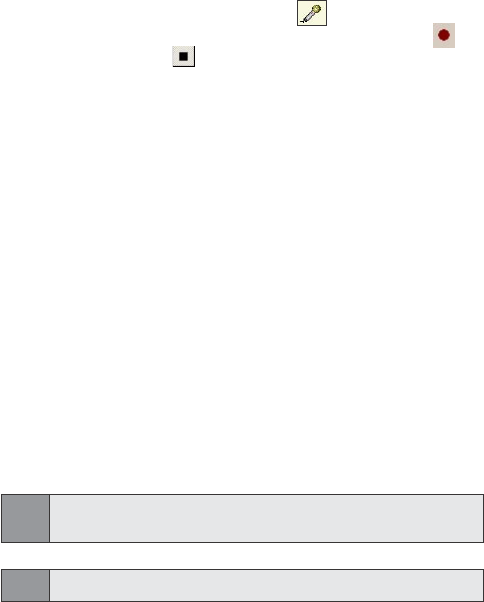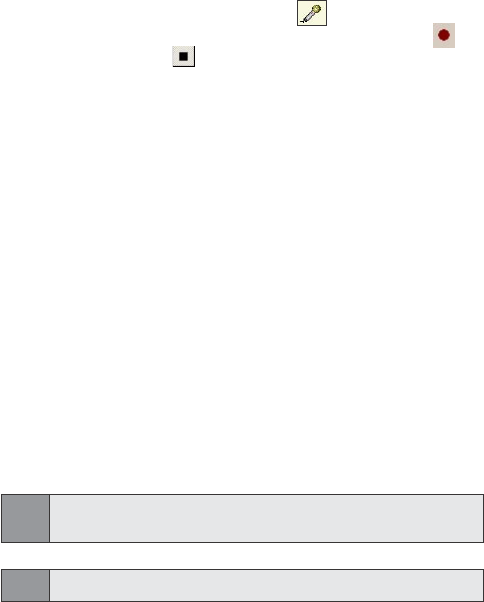
148
Section 11: Using Camera and Album
2. In the To eld, enter the recipient(s)'s e-mail or mobile
number directly.
To add more recipient(s), tap Add. An Add Recipients screen will
appear. Select the recipient(s) from the list. Or alternatively,
you can select Options in the command bar, and then choose
either to add a New Contact or use the Append Online Contacts.
When nished, tap Done.
3. Enter the text message that you wish to send in the Message
box.
4. If you wish to record and include a Voice Memo with the
picture you are sending, tap on the microphone icon,
and then tap Record. A pop-up menu will appear. Tap to
start recording and to stop recording. When nished, tap
OK.
5. When you are ready to send the picture message, tap Send
in the command bar. Then wait for completion of the
sending process.
Upload to Online Album
To upload pictures from Album to your Sprint PCS Picture Mail
Website:
1. Select the picture(s) that you wish to send to your
Sprint PCS Picture Mail Website.
2. Tap Send, and then select Upload to Online Album. Wait for the
sending process to complete.
3. A Choose Upload Destination screen will appear, choose
the folder where you want to locate your picture,
then tap Select in the command bar. When the uploading
process is completed, tap OK in the command bar.
Note:
Pictures which have been uploaded to your online account will
remain available in Album until you delete them.
Note:
The uploaded icon "U" will appear on the uploaded pictures.