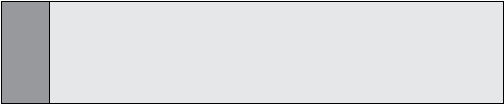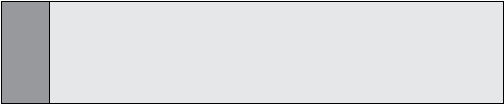
117
Section 9: Exploring Messaging
Working with Contacts
The MSN Messenger window displays all of your messenger
contacts at a glance, divided into Online and Not Online categories.
From this view, while connected, you can chat, send e-mail, block
a contact from chatting with you, or delete contacts from your list
using the pop-up menu.
Note:
To see others online without being seen, open the Tools menu, tap My
Status and select Appear Offline. If you block a contact, you will appear
offline but will remain on the blocked contact’s list. To unblock a contact,
tap and hold the contact, then tap Unblock on the pop up menu.
Chatting with Contacts
Tap a contact name to open a chat window. Enter your message in
the text entry area at the bottom of the screen, or tap My Text to
enter a preset message, then tap Send. To invite another contact
to multi-user chat, open the Tools menu, tap Invite, then tap the
contact you want to invite.
To know if the contact you are chatting with is responding, look
for the message under the text entry area.
Setting Up and Signing In
1. Connect to the Internet using any methods outlined in
Section 8 Getting Connected.
2. Tap anywhere on the MSN Messenger screen, enter your
sign-in name and password, then tap Sign in.
Or tap Tools, then Options, and then select Accounts to set up your
sign-in name and password by selecting Enable MSN Messenger
Service.
Your sign-in name is usually in the form: username@domain.com.
If you already use MSN Messenger on your PC, your contacts will
automatically appear on your device.