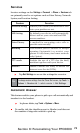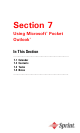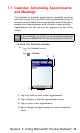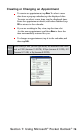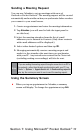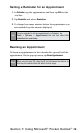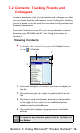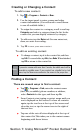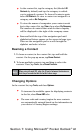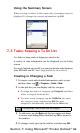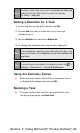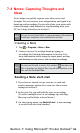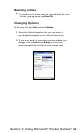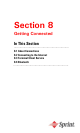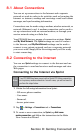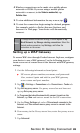81
Section 7: Using Microsoft
®
Pocket Outlook
®
In the contact list, tap the category list (labeled All
Contacts by default) and tap the category to which
you’ve assigned a contact. To show all contacts again,
select All Contacts. To view a contact not assigned to a
category, select No Categories.
To view the names of companies your contacts work
for, in the contact list, tap View, then select By Company.
The number of contacts that work for that company
will be displayed to the right of the company name.
Press and hold the top of the navigation pad until
alphabetical letters appear on the screen in large type.
Then use the navigation pad to scroll through the
alphabet and select a letter.
Beaming a Contact
1. To beam a contact, in the contact list, tap and hold the
contact. On the pop-up menu, tap Beam Contact.
2. To beam multiple contacts, tap and drag to select the
contacts. Then, tap Tools, then Beam Contacts.
Note:
When using infrared (IR), align the IR ports between the devices so
that they are unobstructed and within close range.
Changing Options
In the contact list, tap Tools, and then Options.
To increase the available space for displaying contacts
in the list, clear Show ABC tabs.
The area code and country/region for new contacts
are automatically entered based on the information in
your device's Country/Region settings.